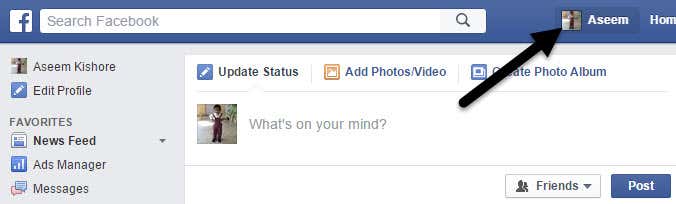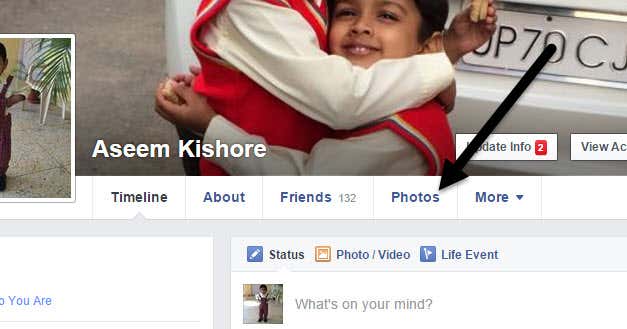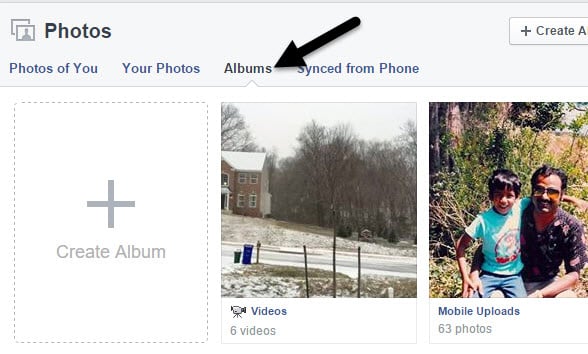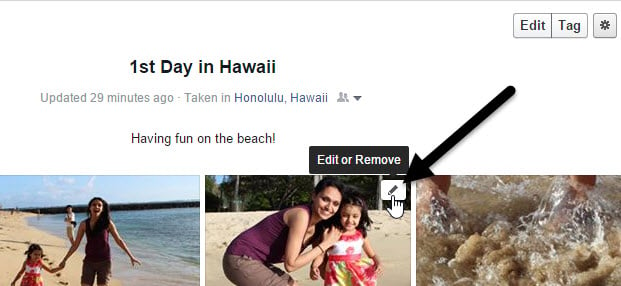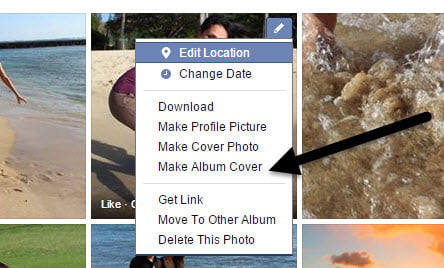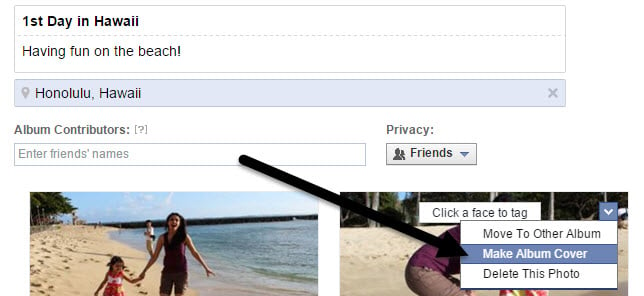I’ve already written about how to upload and tag photos in Facebook, so this post will talk about how you can change the album cover. Unfortunately, you cannot change the album cover using the iPhone or Android app. For some odd reason, you can set any photo in an album as your profile picture or change your cover photo via the apps, but cannot update the album cover! Considering most people use Facebook via the mobile apps, it’s really annoying that you can’t change it from there.
Change Album Cover
To change the album cover in Facebook, load up the website and then click on your name up at the top.
Now you will see your own profile with the profile pic and cover photo at the top. Go ahead and click on the Photos tab.
Now click on Albums to load up all of your Facebook photo albums.
At this point, you need to click on the photo album you want to change the cover photo for so that all the images are showing. Now you can change the album cover in one of two ways. The first way is to hover your mouse over the image you want to use until you see the pencil icon.
When you click on the pencil icon, one of the options will be Make Album Cover.
In addition to this method, you can also click on the Edit button that is located at the top right of the album. The Tag button is right next to it.
Here you can edit the captions on the photos, tag people, change the order of the photos, etc. If you hover the mouse over a photo here, you will see a small down arrow in the upper right corner of the image. If you click on that, you will see the Make Album Cover option. As mentioned previously, you can only change album covers via the website at this point. I’m sure Facebook will eventually add that feature to the mobile apps, but for some reason they don’t exist yet. If you have any questions, feel free to comment. Enjoy! Make sure to check out my other posts on Facebook like how to hide your status from one or multiple friends and how to hide your chat status from specific friends.