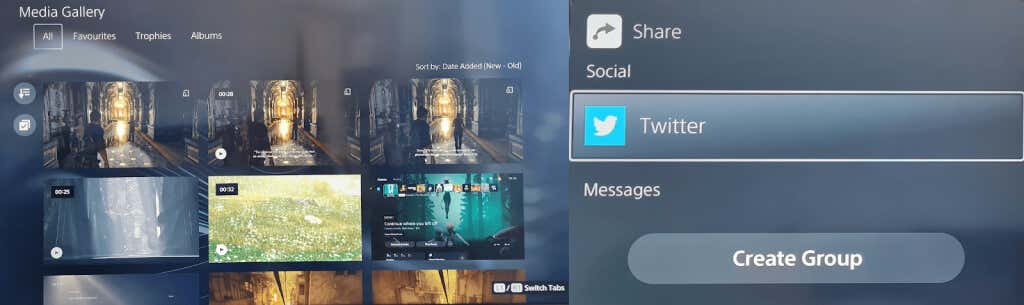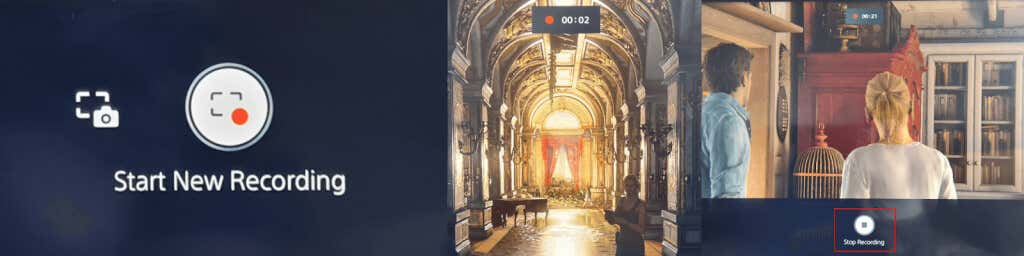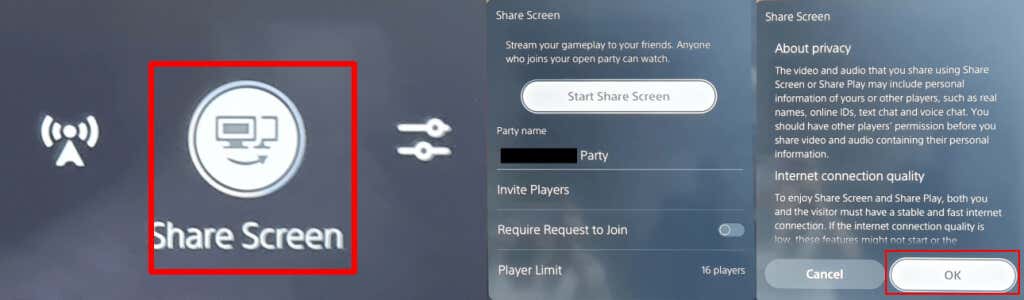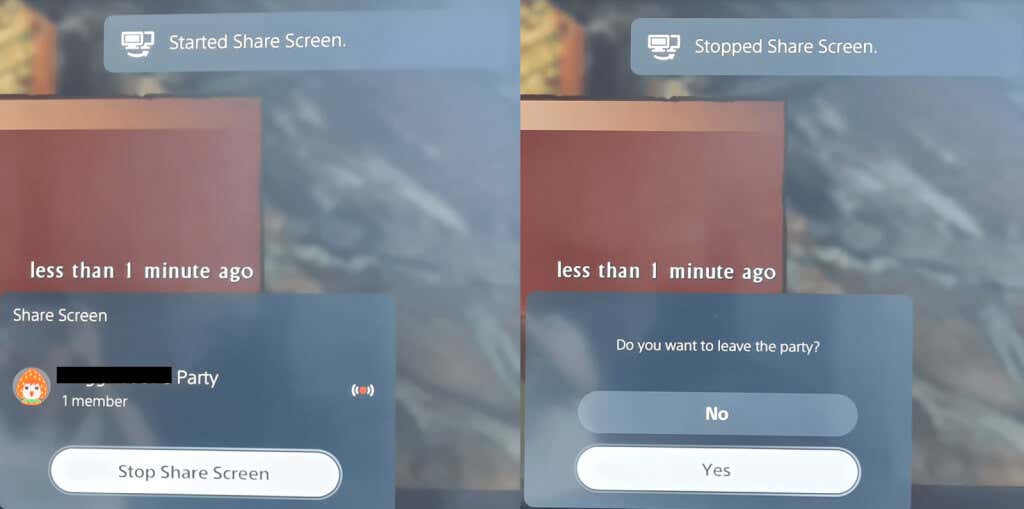What Does The PS5 Controller Create Button Do?
Much like the Share button on the PS4 controller, the Create button captures screenshots or recordings of your gameplay, saves recent gameplay, or even broadcast or share your screen.
How to Snap And Share a Screenshot With the PS5 Controller Create Button
Want to snap a screenshot of your game to share with friends? It’s easy to do this, and there are two ways. The first way is to press and hold the Create button to quickly snap a screenshot, which is great if you’re in the middle of a fast-paced action game. Or you can follow the steps below:
How to Start a Recording With the Create Button
Sometimes you want to share a specific moment of gameplay with friends, whether to show off just how awesome your new game looks or to help them with a puzzle or quest they’re stuck on. To quickly start recording, press the Create button twice, then press it twice again to end recording, or follow the below steps.
Broadcasting Your Gameplay With the Create Button
If you want to broadcast your gameplay online to Twitch or YouTube, it’s easy to do so with the PS5 controller Create button.
How to Save Recent Gameplay
Just defeated the final boss of the game in an epic battle and forgot to record your gameplay? Don’t worry—the Create button has an option that lets you save your recent gameplay!
How to Share Your Screen Using the PS5 Controller Create Button
When you’re gaming with friends, you might want to let them watch you play in real-time, and that’s where screen sharing comes in handy. It’s easy to share your screen using the PS5 controller Create button. Here’s how:
How to Customize Capture Options
It’s worth playing around with capture options to ensure you’re recording or capturing exactly (and only) what you want to when using the PS5 controller Create button.
You can include a mic or party audio while recording and select whether you want to save screenshots in JPG or PNG format. It’s also possible to choose between the WebM (most efficient) or MP4 (most compatible) video file format.
Here’s how to access the Settings Capture Options menu.
PS5 Controller Create Button Tips and Tricks
We’ll finish up with some cool things you need to know to get the most out of the Create button on your PS5 controller.
How to Customize the PS5 Controller Create Button
You can easily customize the Create button to better suit your needs. Here’s how to do that.
How to Customize Press and Hold Delay for the Create Button
It’s also possible to customize the time you need to hold down the PS5 controller Create button for it to register as a new command.
Now you know how to use and get the most out of your PS5 controller’s Create button you can enjoy sharing screenshots, video, and live gameplay with your friends and family at the press of a button! You might also want to check out how to turn off your PS5 controller when paired, to save battery life.