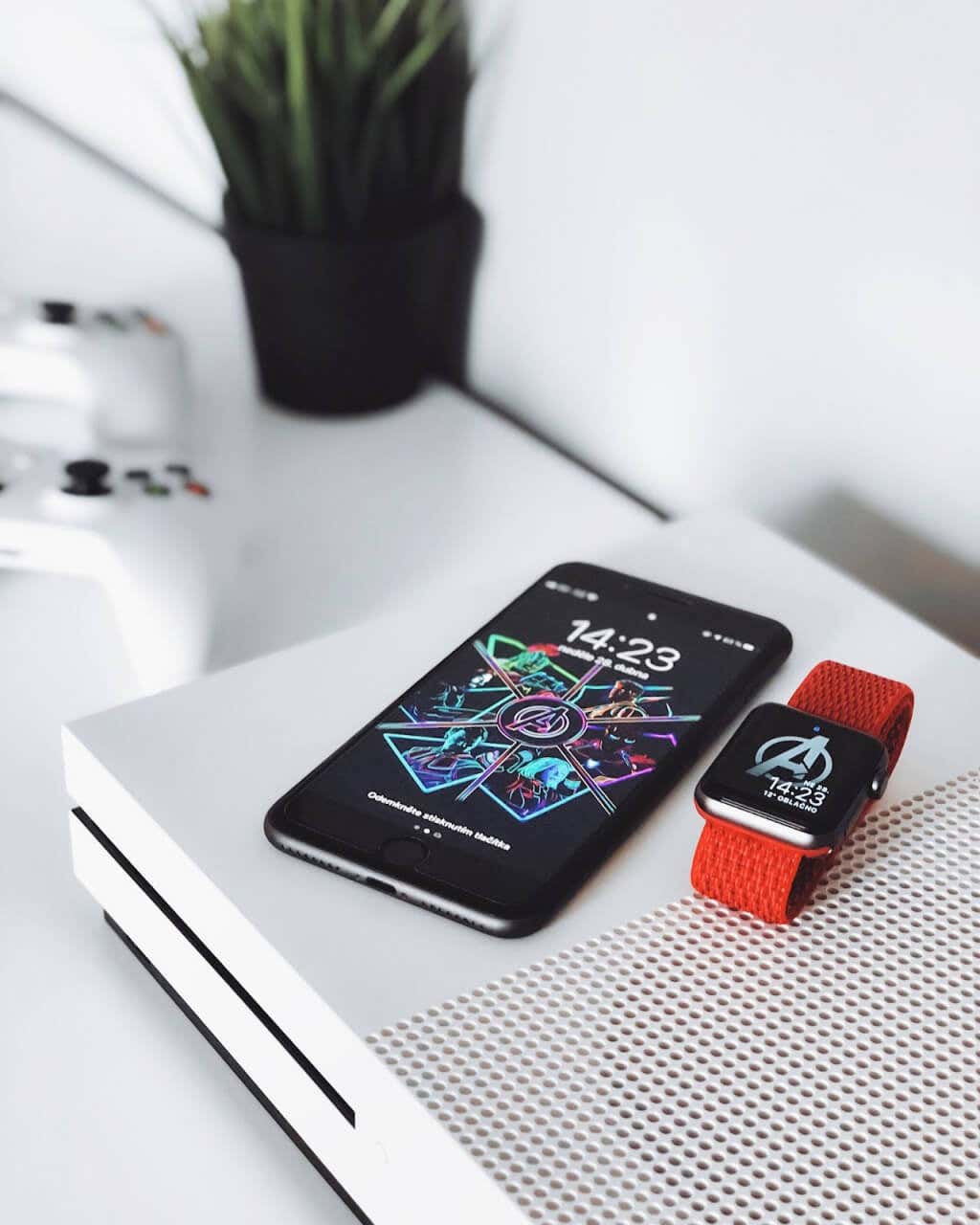If this happens to your console, you need to take some precautions. You’ll lose a few hours of game progress if you experience a console crash due to overheating. In the worst case, you could damage your device. This article will give you some ideas on what to do if your Xbox starts feeling hotter than usual. The tips described here work for all Xbox series. Also, if you also own PlayStation, check out our guide on how to cool your PS5.
How to Know if Your Xbox is Overheating
Here are some common symptoms of an overheated Xbox:
Hot to the touch. Poor performance. Lag, stutter, or freeze during your gaming sessions. Loud hum due to cooling fans overworking. The device shuts itself down.
If your Xbox shuts off due to overheating, don’t panic. That doesn’t mean it’s dead. Instead, this is a protective protocol to prevent hardware damage.
What Causes Xbox Overheating
There are several reasons why your Xbox might overheat. The most common one is when you are pushing it to its limits. It could be that you are playing extremely demanding games, or your gaming sessions are too long. A powerful console such as the Xbox Series X/S will generate a lot of heat if you’re running apps and games that require lots of resources. You should also avoid gaming for too long without any breaks. The second most common cause of Xbox overheating is poor ventilation. All Xbox devices have built-in ventilation systems, and feeling hot air coming from the vent exhausts is normal. It cools the inside of the Xbox by pushing the hot air outside. But if you block the side panels or exhaust grills with unnecessary items, the hot air won’t have a place to escape. Trapped within the device, it will cause it to overheat. Even dust can cause blockage and trap the air inside the console. Finally, an issue with the thermal paste is a rarer but very much possible cause of Xbox overheating. The gray material that’s spread over the Xbox CPU has the role of dissipating heat from the processor. It could be that the thermal paste is not well spread, which could cause the device to be overheated. If you suspect any of these to be the issue with your Xbox, continue reading to learn how you could fix it.
1. Clean Your Console Regularly
Dust particles quickly build up in the Xbox and block the airflow. The efficiency of the fans is thus reduced, and they cannot expel the hot air from the inside of the console. The heat within the Xbox will start rising, and your device might experience symptoms of overheating. The obvious solution to this problem is to clean the Xbox regularly. For example, canned air can remove dust from the exhaust grill and side panels. Also, consider covering your console with a cloth when not gaming. But remember to remove the cloth when you intend to turn your Xbox on or block vents. Protecting and cleaning the console should be done more often if you live in a particularly dusty environment or have many pets prone to shedding. Animal hair can easily get stuck in the Xbox vents, preventing air from flowing.
2. Choose a Well-Ventilated Spot for Your Xbox
Gaming consoles always generate heat while working, even with less demanding games and apps. That’s why choosing the spot where you’ll place them is essential. The Xbox needs a place where it will always have an air supply. Pick a location near your home cooling fan. It will blow cold air onto the Xbox and help with its cooling. Also, pick hard surfaces where to place your Xbox on. Soft ones, such as a sofa or a bed, can easily block ventilation. You can also set up your gaming console on a high platform to avoid other devices that generate heat, such as your TV, speakers, or home entertainment system. Use a wall mount or a decluttered open shelf. Never put objects on top, under, or around your Xbox, as they can block the console’s ventilation system. This also means you should never put an Xbox in a confined space. During summer, consider placing your Xbox so that it receives a cool blow from your home’s AC.
3. Take a Break
Gaming can be an addictive activity, and it’s easy to get carried away. Gaming sessions usually last for hours, and we’re all guilty of sometimes playing all day long. Taking a break in between gaming sessions is important, not only for your health but also for the health of the console.
You should take regular gaming breaks to prevent overheating and allow your Xbox to cool down.
If you don’t want to commit yourself to taking regular breaks in gaming, consider investing in an external cooling system for your Xbox.
4. Keep the Xbox Away from Direct Sunlight
Sun rays can cause your gaming console to heat up more than it would just by running. So keep your Xbox away from direct sunlight to avoid unnecessary heating.
5. Remove the Side Panel
When your Xbox console gets hot, and you’re worried it could influence your gameplay, try removing its side pane to allow more airflow inside the console. You can even direct a small house fan toward the opened console and speed up the cooling process. However, removing a side panel is not a permanent solution for an overheating Xbox. Do it only if you’re afraid for the health of your console. The downside of this solution is that dust will go inside with the cool air, so you’ll have to clean it more often.
6. Position Your Xbox Properly
You probably already know that Xbox One X, Xbox One S, and Xbox 360 can be placed vertically and horizontally. Although the horizontal position offers incredible stability, the vertical one is more aesthetically pleasing. But if you want to vertically place your Xbox X/S console, you’ll need to use a proper stand. Without it, the vertical position blocks the ventilation system.
Note that the Xbox One can be placed only horizontally.
7. Reapply Thermal Paste
The thermal paste applied to the Xbox’s processor wears off over time. This is because it gets used up or dries too much. It should be replaced regularly, just like changing the oil in a car. If you don’t do it, your console will start overheating. Apply the new thermal paste yourself if you’re confident enough, or take it to a professional.
8. Clear Storage
Storage shortage on your Xbox device can lead to the processor overworking itself. If that happens, it’ll start overheating. Make sure you always have enough storage on your device. See if your Xbox overheats after clearing storage. If this wasn’t enough and your console still overheats, try resetting it to the factory default settings. If resetting to the factory defaults doesn’t help with the overheating issue, consider taking your Xbox to a Microsoft-certified service provider.
9. Replace the Power Supply
Sometimes, the problem might lie in the power supply, especially on the Xbox One. If you suspect this is the cause of your console overheating, you’ll have to get it checked by a professional. A problem with current flow or voltage regulation can be serious; you shouldn’t tinker with it. Find an authorized service center to help you. Keeping your XBox cool is essential to its longevity. We hope this article has provided some techniques to help, from moving the console away from direct sunlight to cleaning the vents. Don’t forget that regular updates are always important, as they come packed with even more features that can make your gaming time all the more enjoyable.