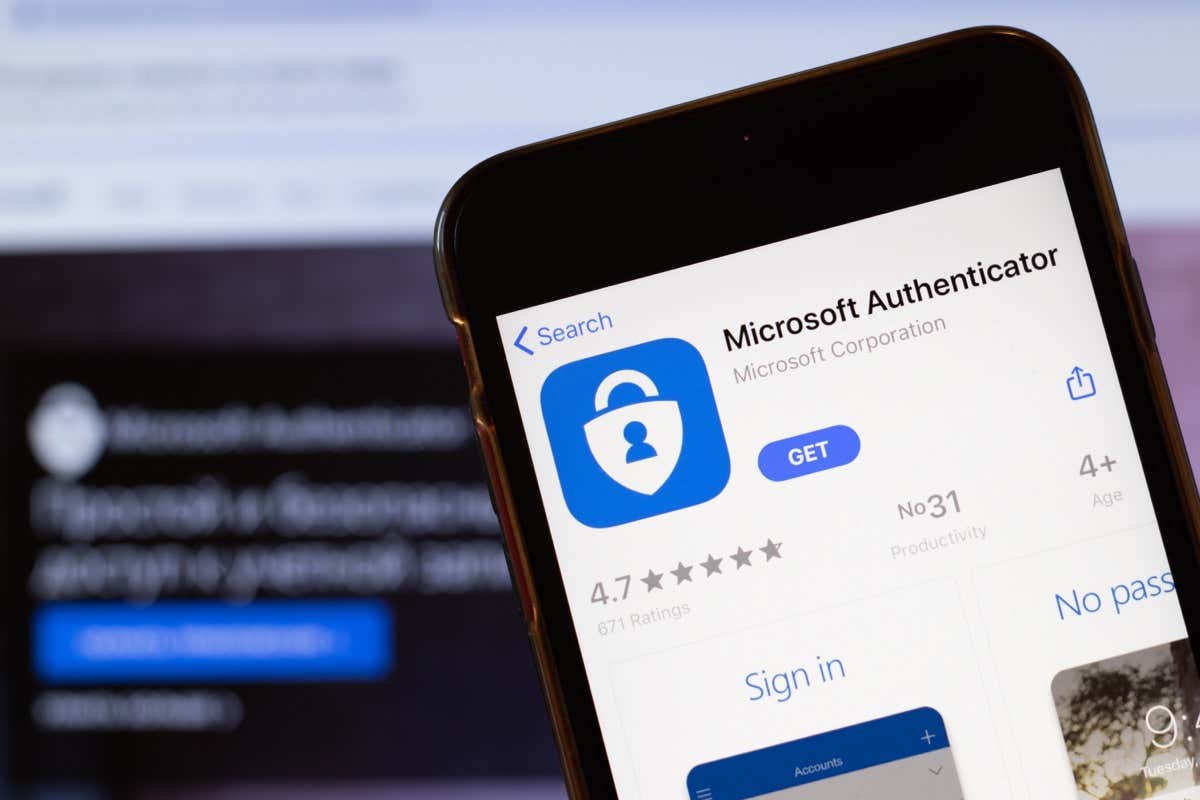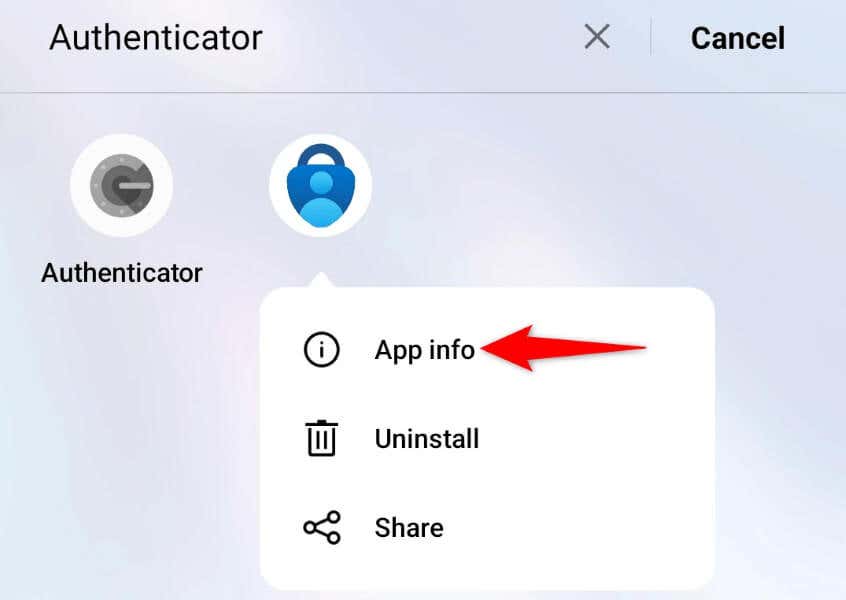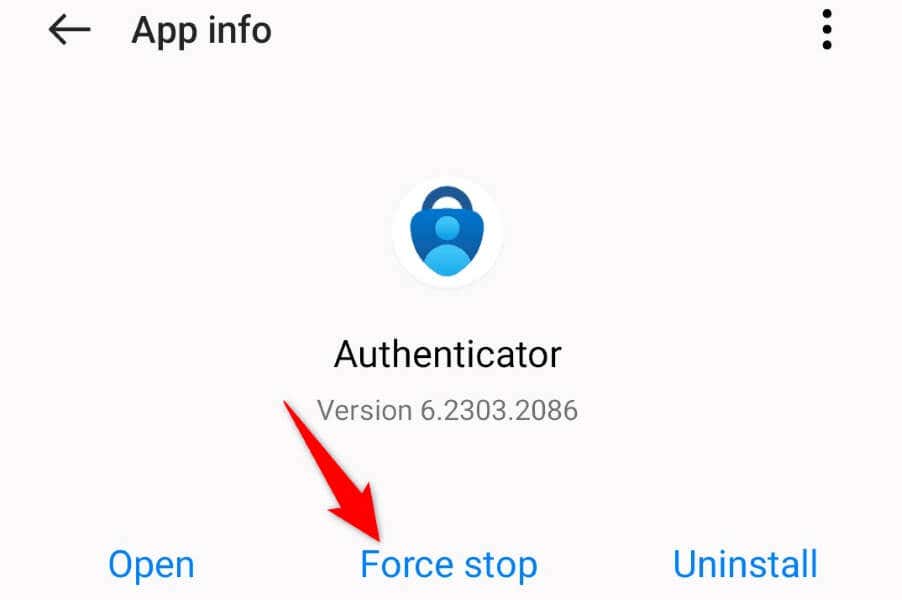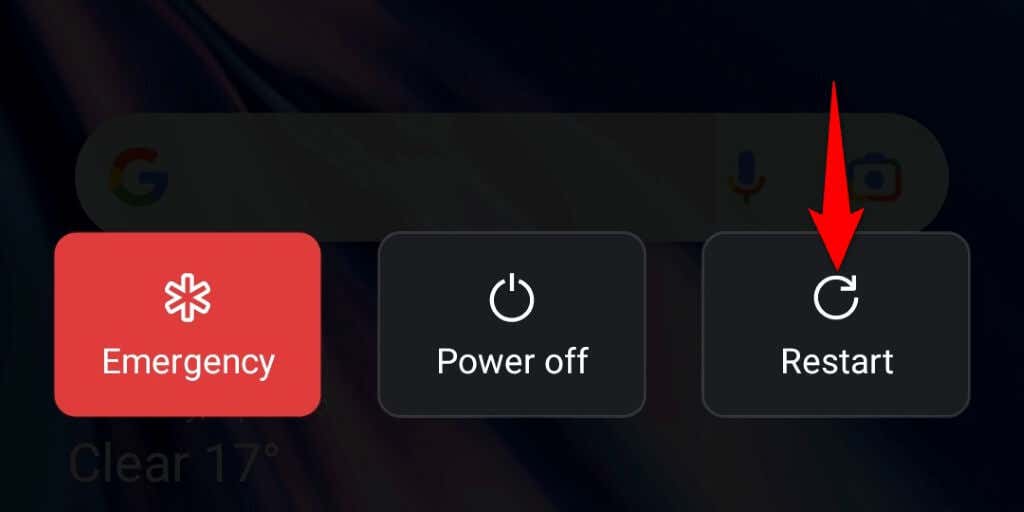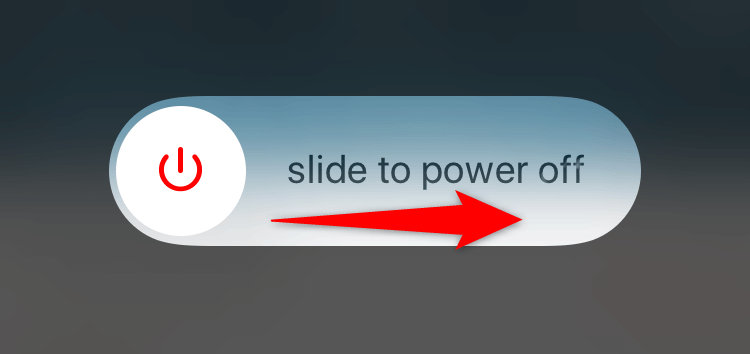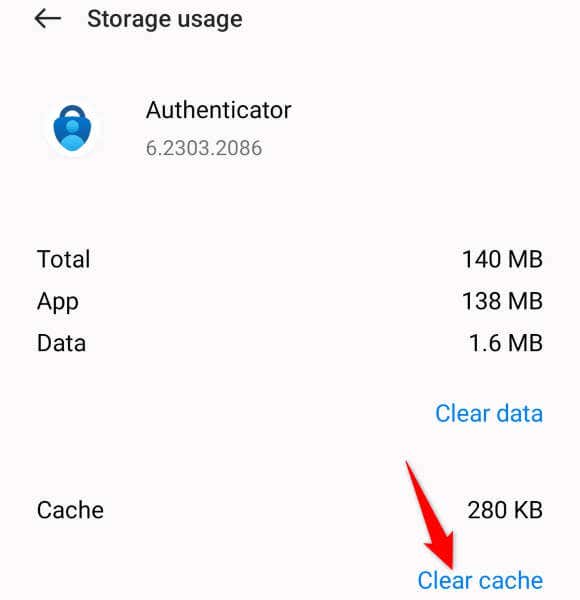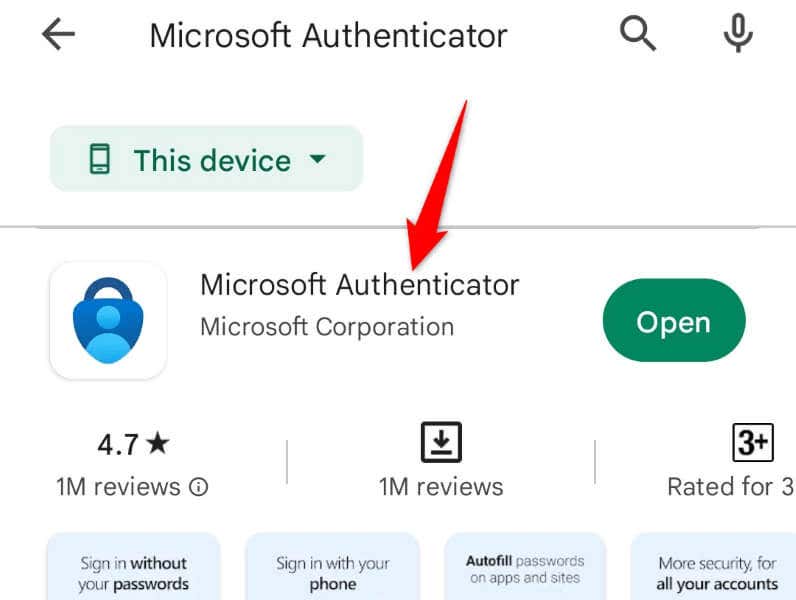When it comes to the causes of the issue, there are multiple. The app may have a minor problem, your phone’s system may have a bug, your internet connection may not be working, the app’s cache files may have gone corrupt, and more.
1. Force Close and Reopen Microsoft Authenticator
One way to fix many minor issues with your apps is by force-closing and reopening your apps. Doing so turns off and reloads all the app features, resolving any issues with them. You can do the same with Microsoft Authenticator on your iPhone (iOS) or Android phone to fix the issue. Note that you can only force-close an app on Android. You’ll have to close and reopen the app as usual on an iPhone.
On Android
On iPhone
2. Restart Your iPhone or Android Phone
Your iPhone or Android (Samsung or any other) mobile device may be experiencing a minor glitch, causing Microsoft Authenticator not to generate codes. In this case, you can try to resolve your phone’s system issues by rebooting your phone. Restarting your phone turns off and then reloads all your phone’s features, fixing many minor problems. Make sure to save your unsaved work before powering off your device.
On Android
On iPhone
3. Check Your Phone’s Internet Connection
While Microsoft Authenticator doesn’t require an active internet connection to generate codes, you must have the connection when setting up the app. Your phone must be connected to the internet when you configure the app on your phone. An inactive connection will cause Microsoft Authenticator not to work. In this case, check your phone’s internet connection and ensure it’s working. You can do that by opening a web browser on your phone and launching a site. If your site loads, your connection is working. If your site fails to load, you have an internet issue. In this case, resolve your internet problems before setting up Microsoft Authenticator. You can perform basic steps like rebooting your router and rejoining your Wi-Fi network to potentially fix your connection problem.
4. Clear Microsoft Authenticator’s App Cache
Like many other apps, Microsoft Authenticator stores cache files on your phone to improve your app experience. These files are prone to corruption, and this is exactly what may have happened. In this case, you can clear your app’s faulty cache files, and your problem will be resolved. You won’t lose your added accounts or any other data in the Microsoft Authenticator app on your phone. Note that you can only clear an app’s cache on Android. You’ll have to uninstall and reinstall the app on your iPhone to remove the app’s cached data.
5. Remove and Re-Add Your Accounts in Microsoft Authenticator
If Microsoft Authenticator still doesn’t generate codes for your online accounts, remove and re-add your accounts in the app to fix the issue. Doing so refreshes your account sessions in the app, resolving minor issues with those accounts. Note that you need to have an alternate way to sign in to your online accounts to re-add them to Microsoft Authenticator. You can use your phone number, email address, or another verification method for receiving an OTP to get into your account.
Step 1: Remove Accounts From Microsoft Authenticator
Step 2: Re-Add an Account in Microsoft Authenticator
6. Update Microsoft Authenticator
If your Microsoft Authenticator app still doesn’t work, you may be using an outdated app version. These versions are known to create many issues. Luckily, you can fix that by updating your app to the latest version. Updating Microsoft Authenticator is quick, easy, and free on both iPhone and Android.
On Android
On iPhone
Troubleshooting Microsoft Authenticator’s Issues on iPhone and Android
There are many reasons the Microsoft Authenticator mobile app stops working on your phone. Depending on the cause of the issue, you can follow one or more of the solutions suggested above, and your problem will be resolved. You can then add as many accounts as you want to your app and generate authentication codes for all of them—without facing any problems.