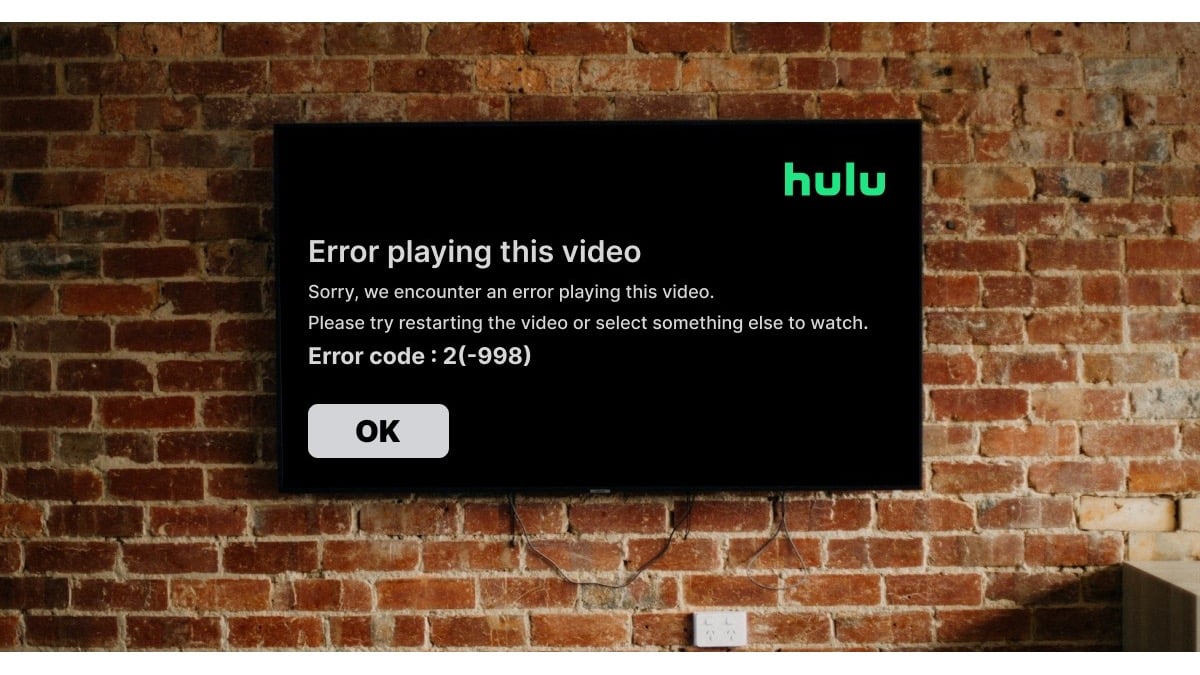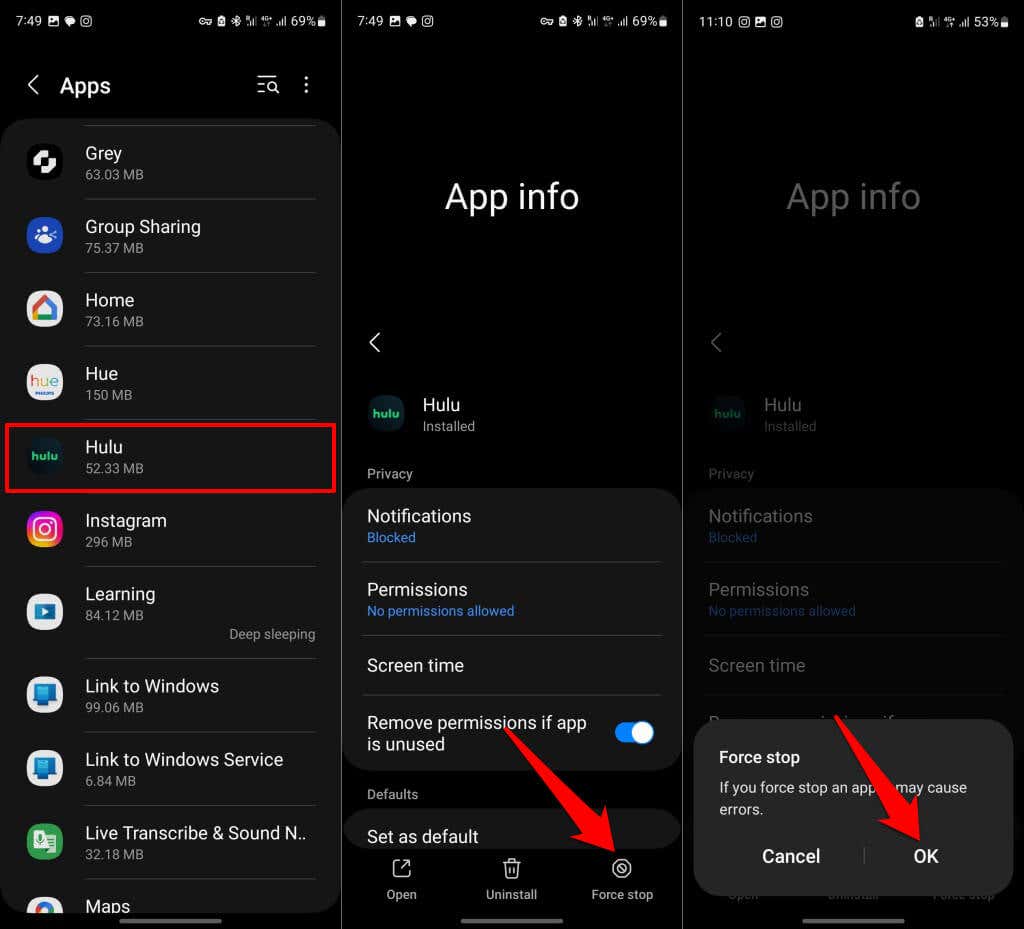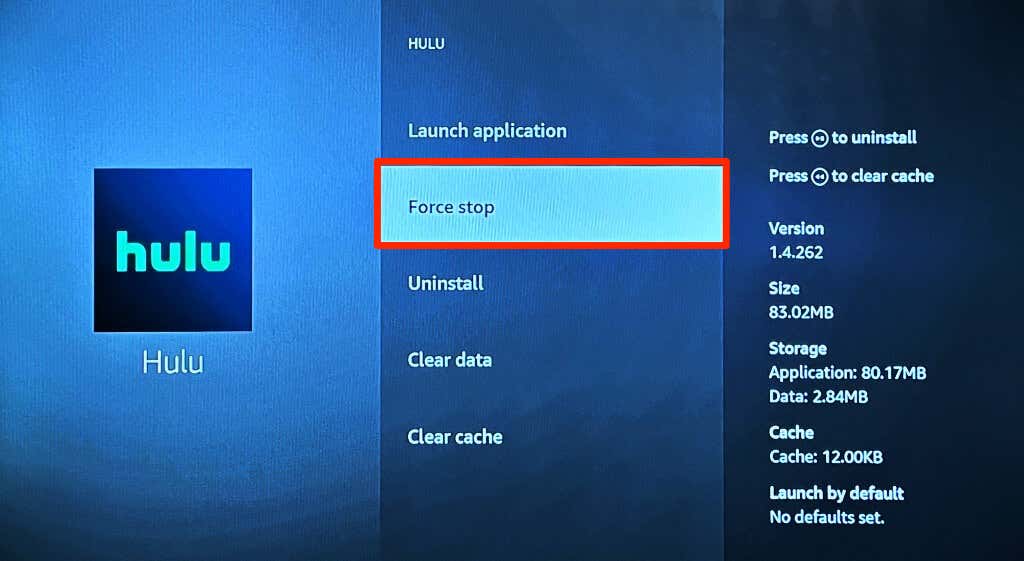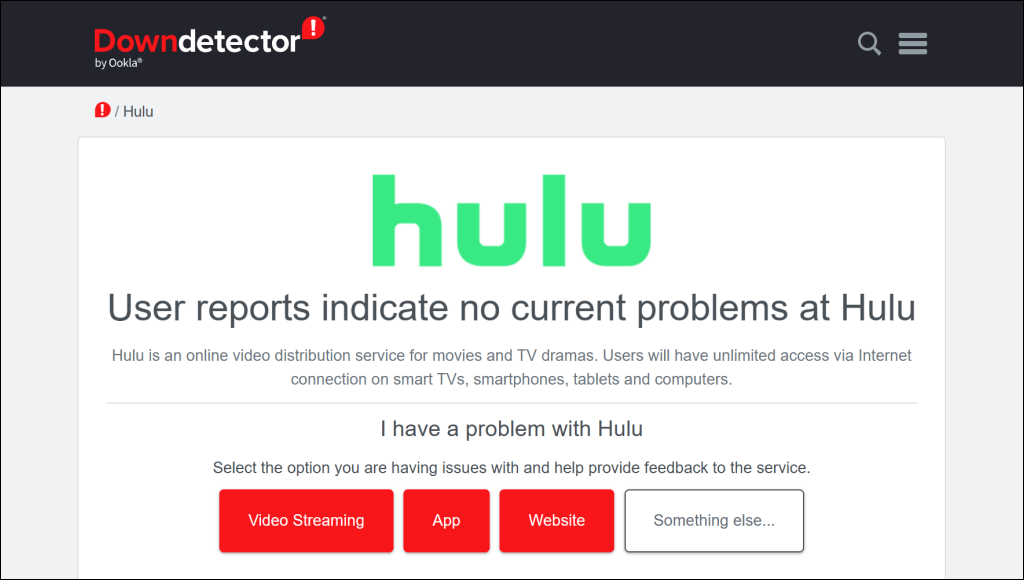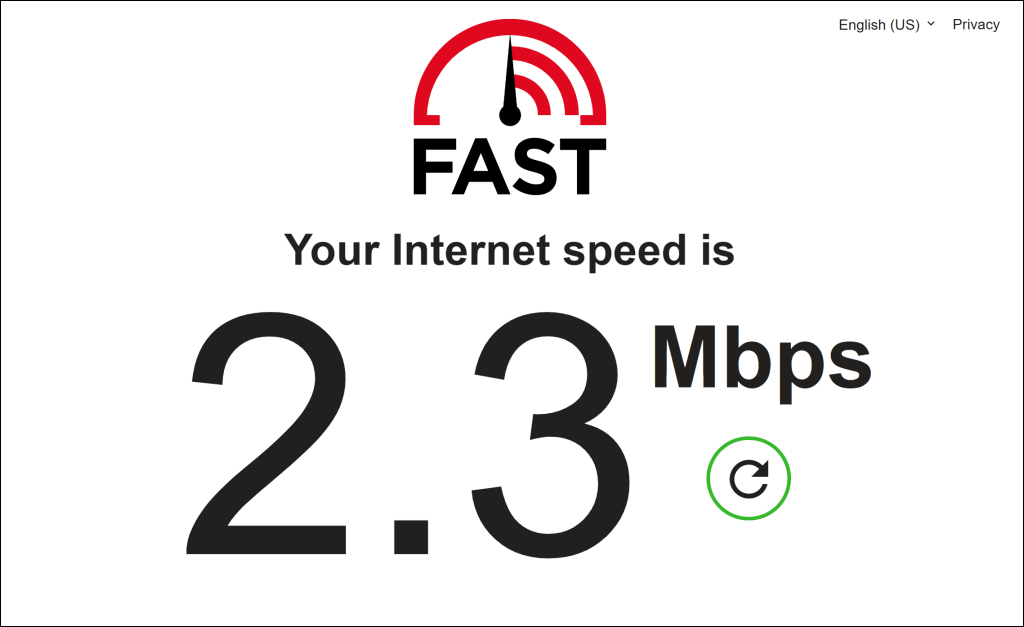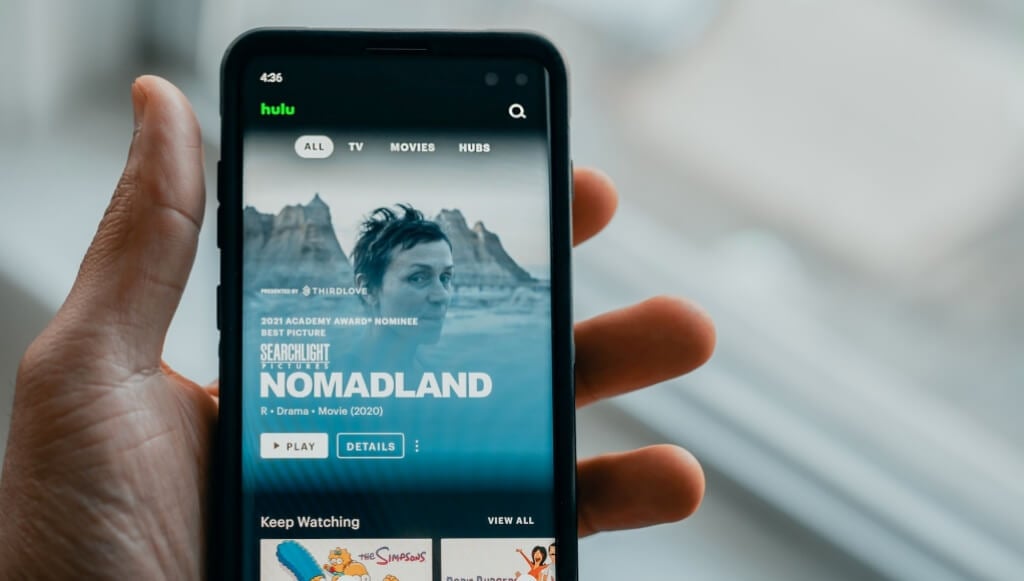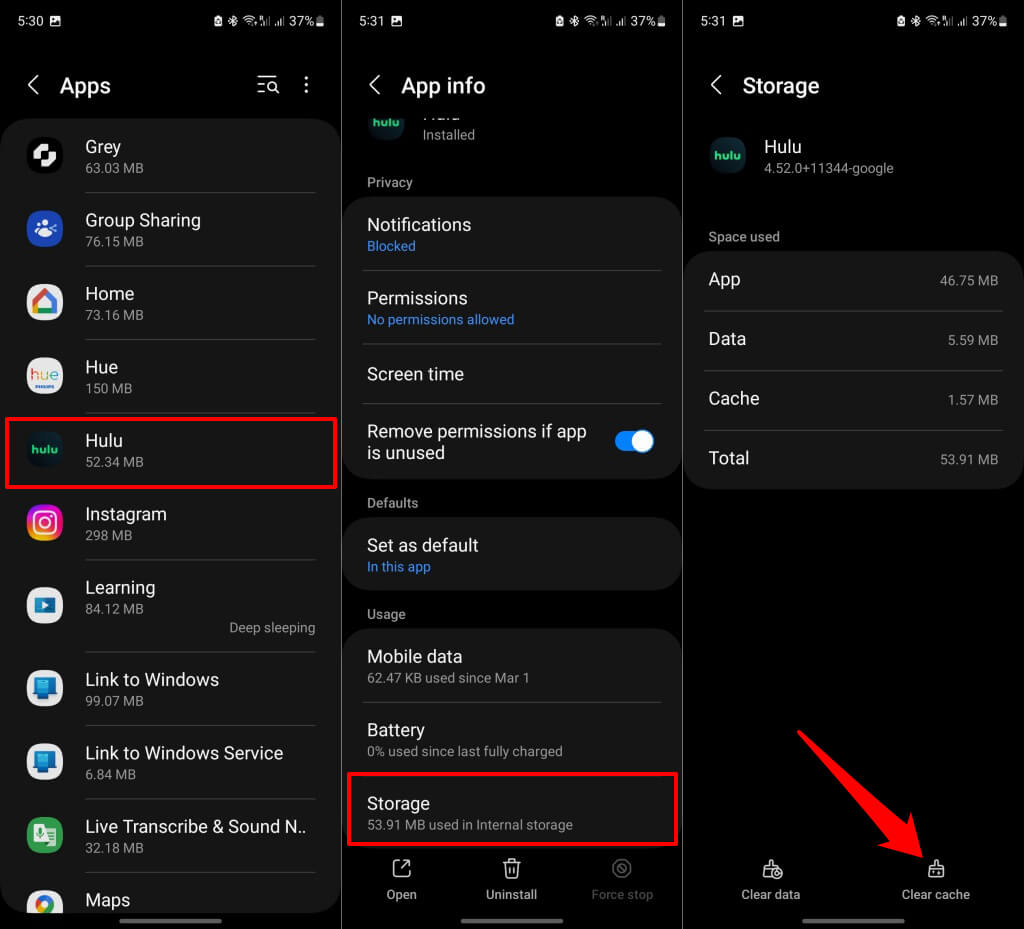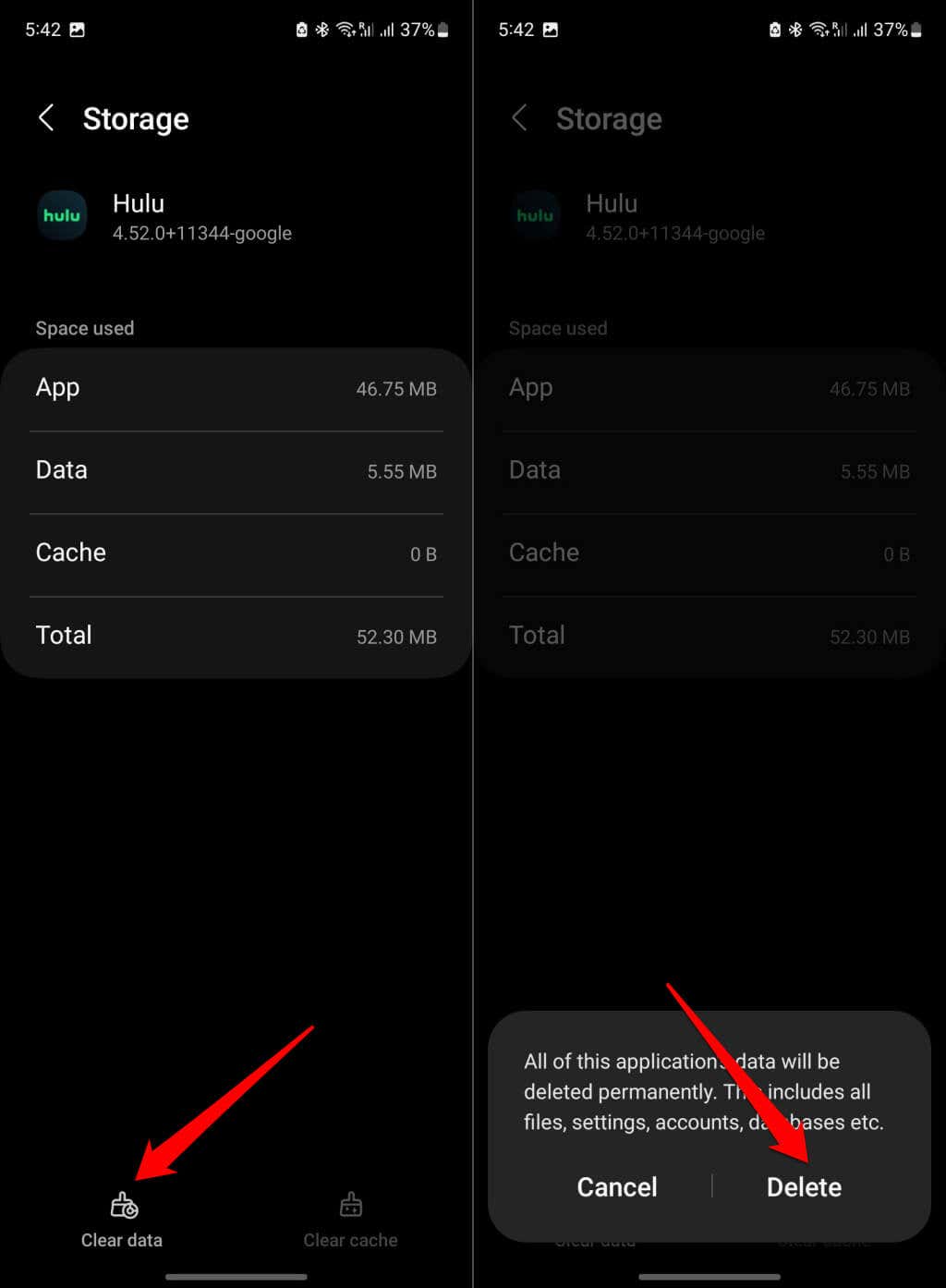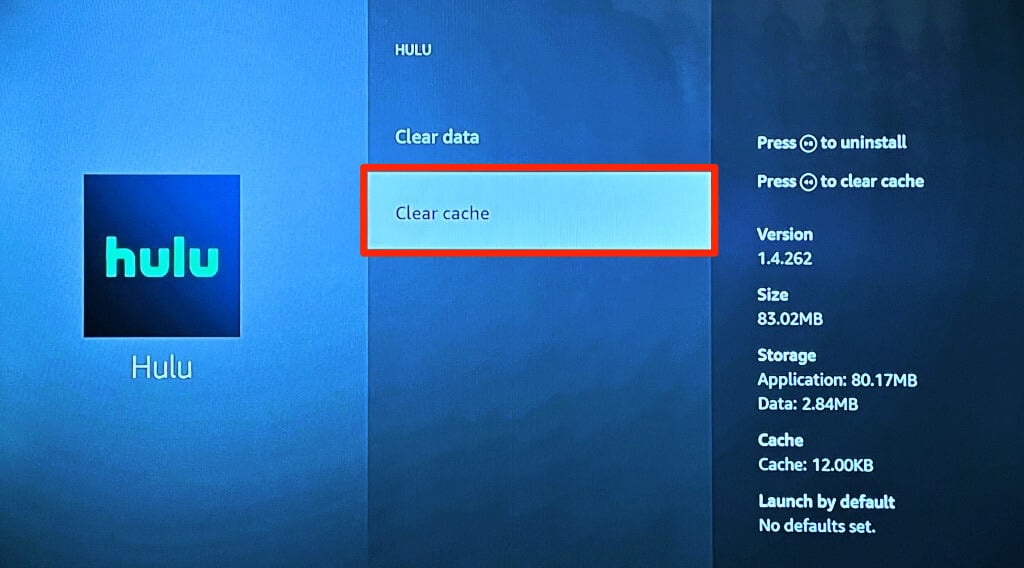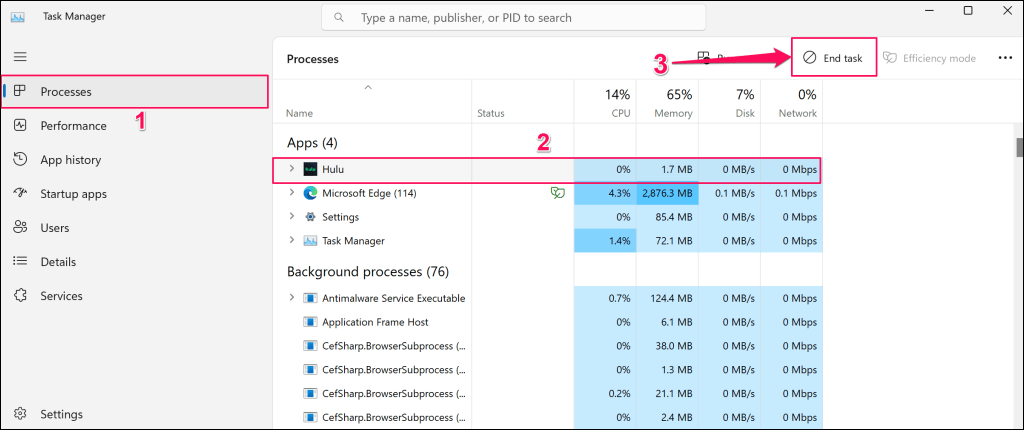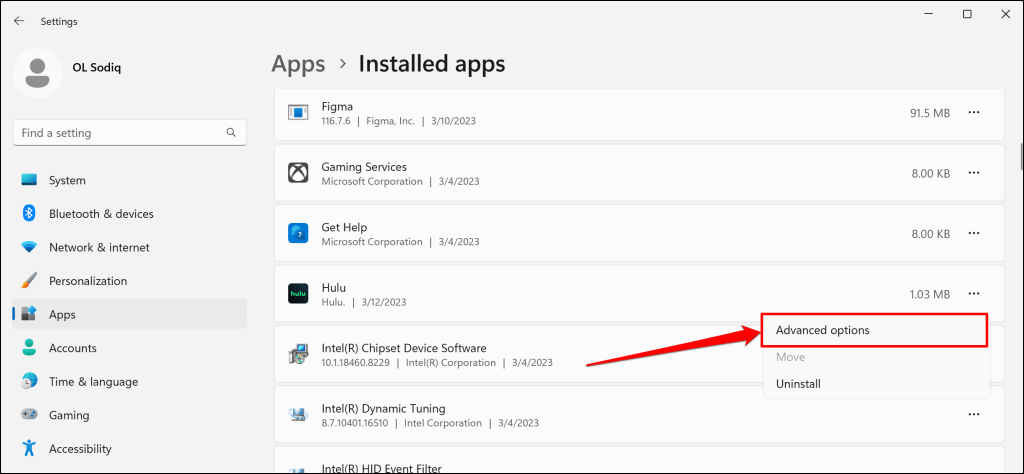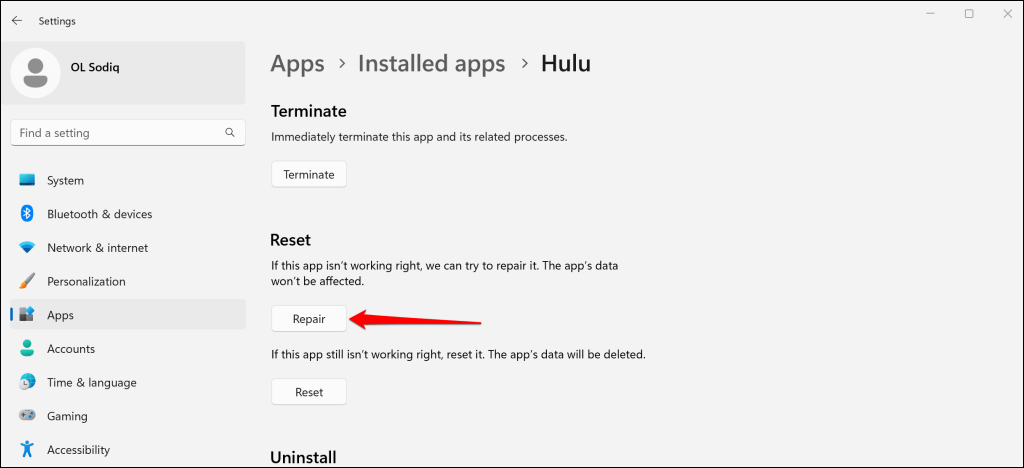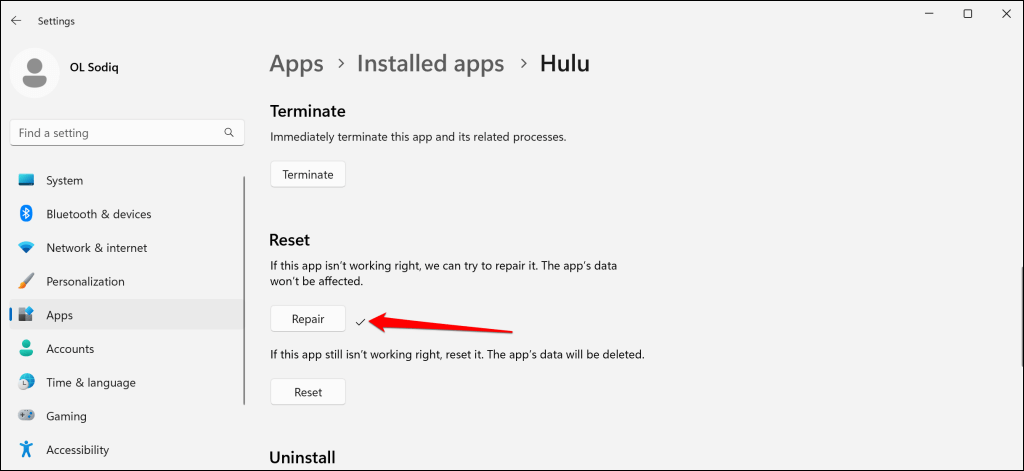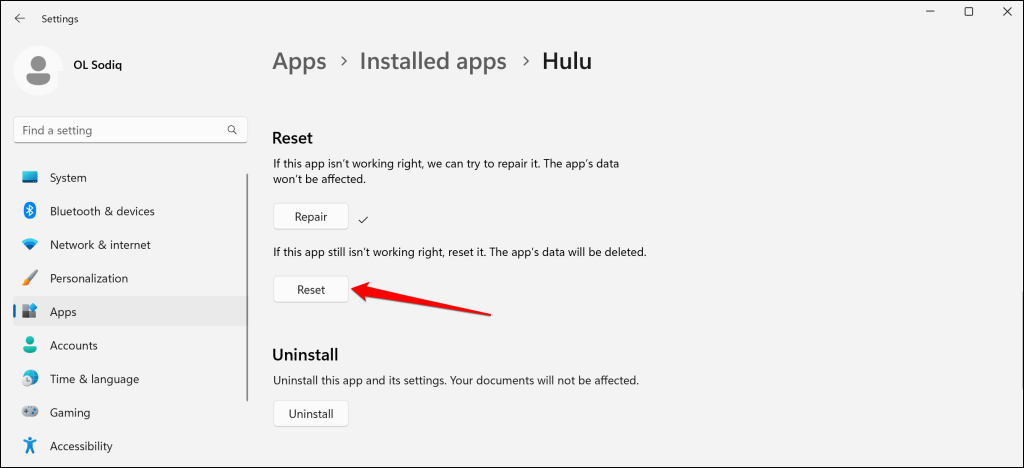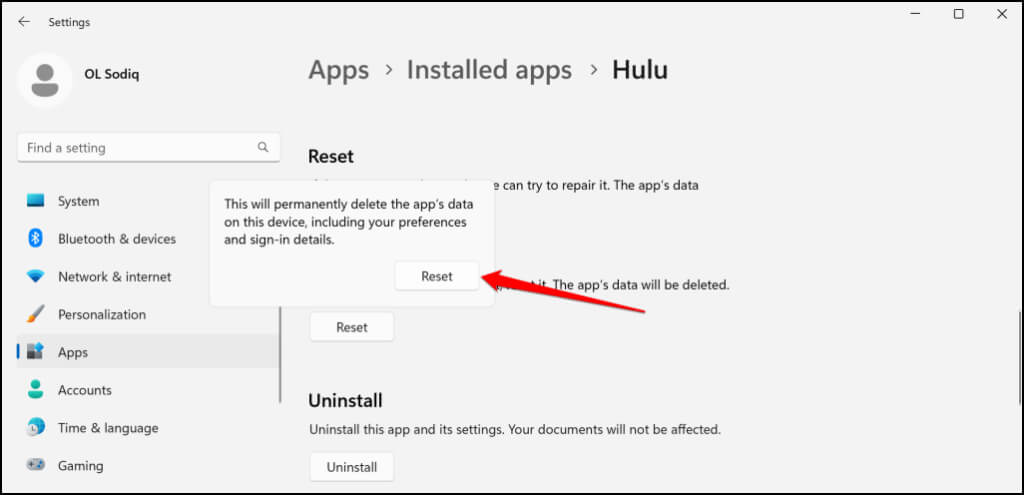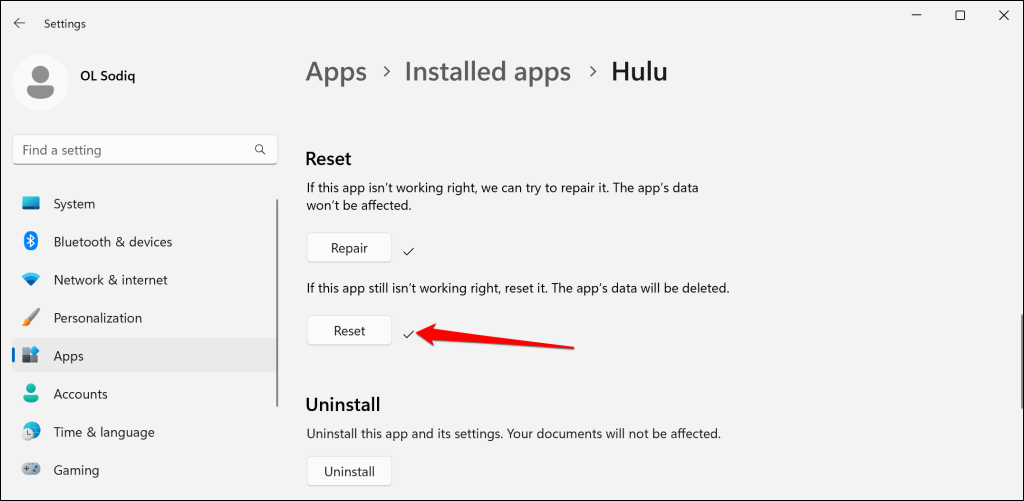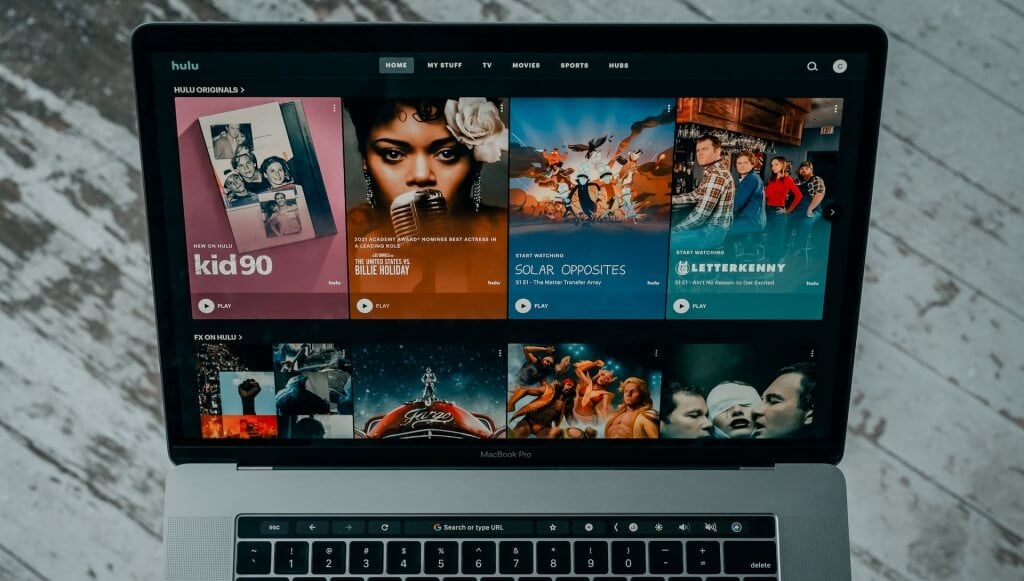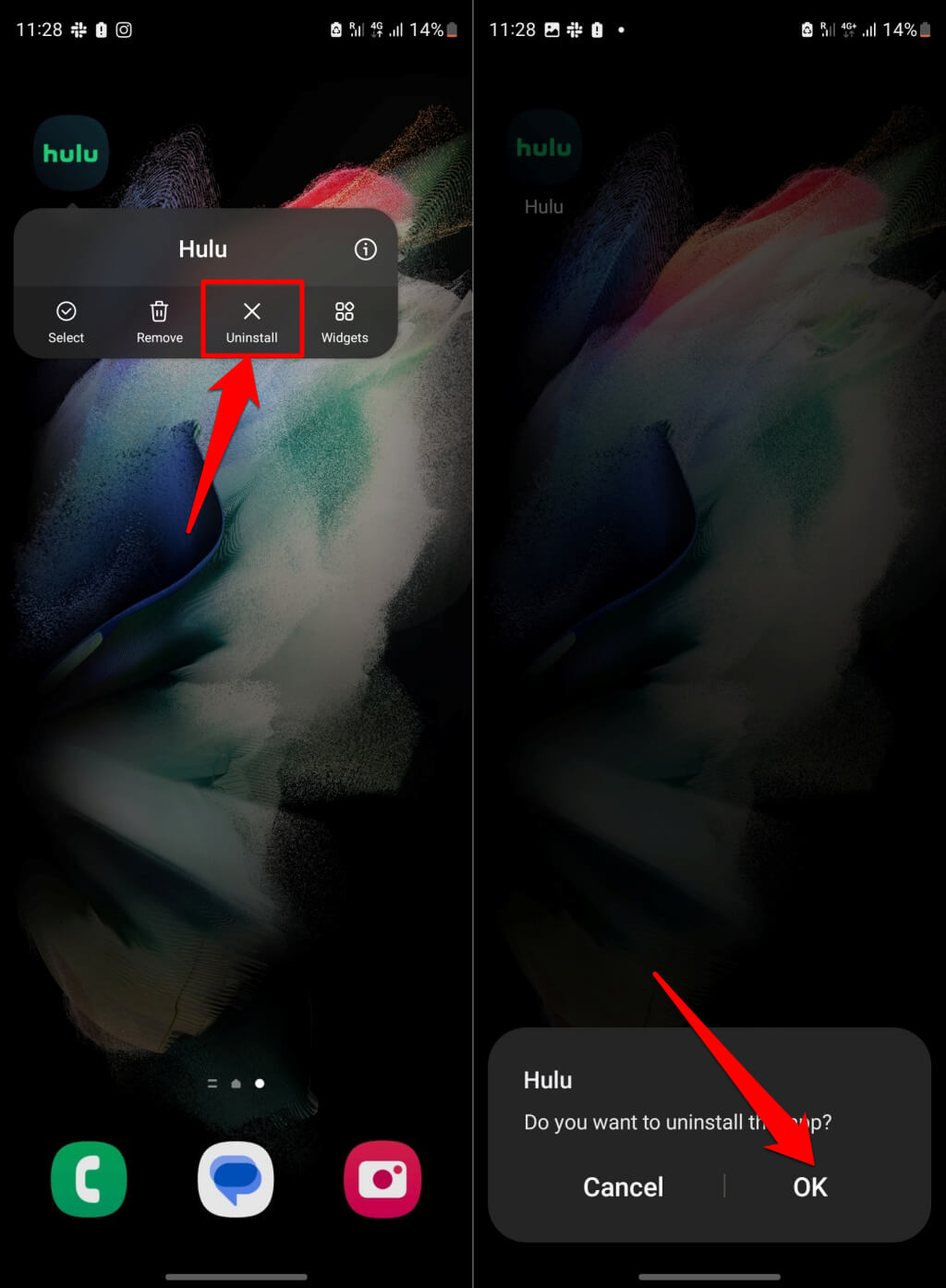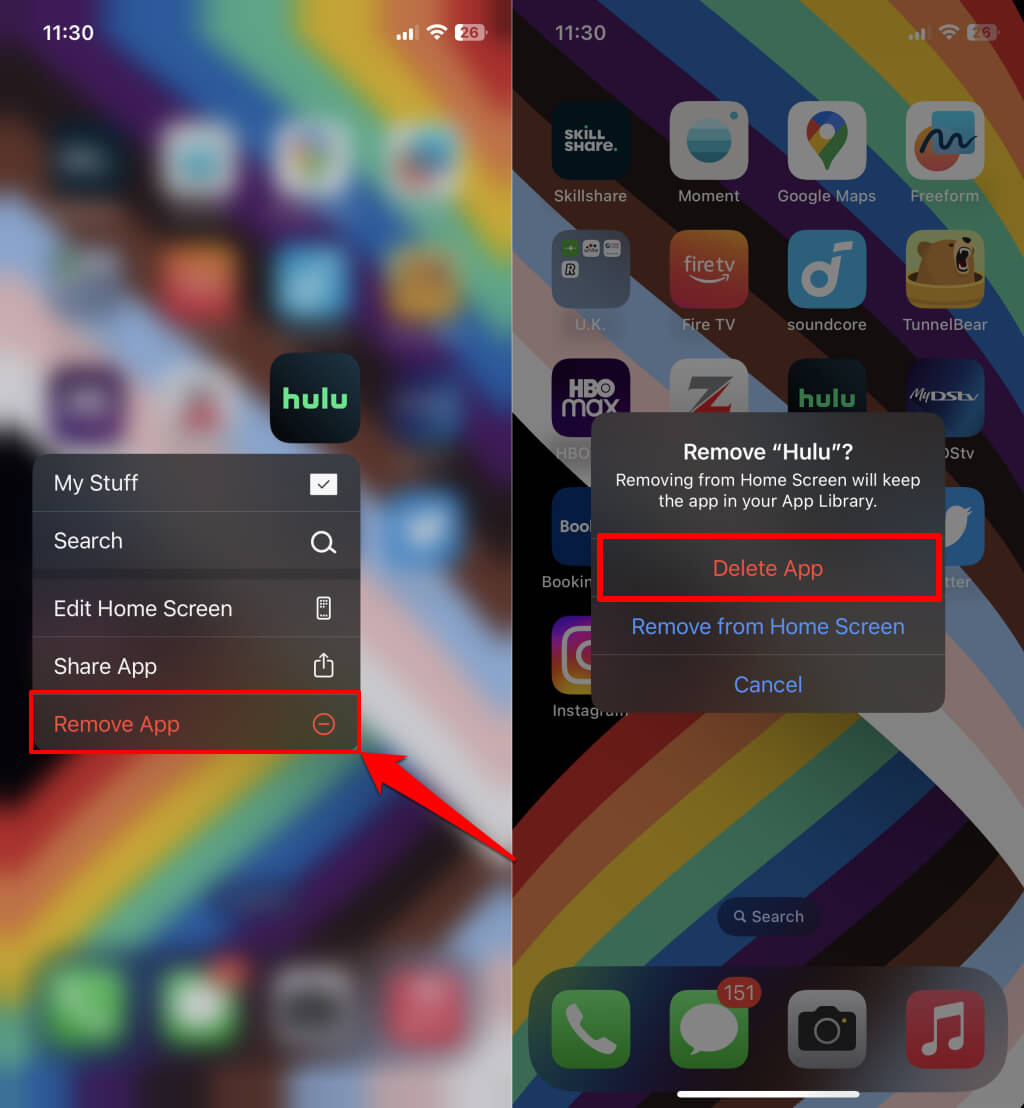Using an outdated version of the streaming app can also trigger this error message. This tutorial covers 11 possible ways to resolve the error message and get back to streaming your favorite Hulu shows.
1. Replay the Movie or Video
Hulu recommends restarting the video or movie that prompts the 2(-998) error code. Return to Hulu’s home screen on your device and try playing the movie again. Play a different movie if the error message persists. Force close and reopen Hulu (see the next section) if the streaming app displays the error code for all videos. Otherwise, contact the Hulu Support team if the error affects a specific movie title.
2. Force Stop and Reopen Hulu
When you force-stop Hulu, your streaming device stops the app, its features, and related processes from running in the background. Doing so restarts Hulu anew and could resolve temporary system glitches causing the app to malfunction. If you use an Android phone, go to Settings > Apps & notifications (or Apps) > See All Apps (or App info) Hulu and tap Force stop. Afterward, tap OK on the pop-up to force quit the application. On iOS or iPadOS devices, open the App Switcher and swipe up Hulu’s preview to force close the app. To force-close Hule on a Fire TV device, head to Settings > Applications > Manage Installed Applications > Hulu and select Force stop. If you’re streaming Hulu on Google TV or Chromecast, head to Settings > Apps > Hulu > Force stop and select OK.
3. Check Hulu Server Status
Hulu may malfunction or display error messages if its servers are experiencing downtime. Unlike Netflix or Paramount Plus, Hulu doesn’t have a dedicated server status monitoring tool. Use third-party site monitoring tools like DownDetector or IsItDownRightNow to check Hulu’s server status. If these tools report a problem with the streaming service, contact Hulu Support or wait until Hulu resolves the server issues. Check that your internet connection works if these site monitoring tools report no problem with Hulu.
4. Troubleshoot Your Internet Connection
Hulu may fail to play movie titles if your network connection’s speed doesn’t meet Hulu’s internet speed recommendations. The table below highlights the minimum download speed for streaming movies and live events on Hulu. Visit fast.com, speedof.me, or speedtest.net on your web browser to test your connection’s download speed. Run the speed test on a device connected to the same network as your streaming device. This Hulu Help Center tutorial covers several other ways to test your internet connection on computers, smart TVs, and gaming consoles like Xbox One. Rebooting your router or updating its firmware can help speed up your internet. Clearing your device’s DNS cache can also resolve connectivity issues causing playback errors on Hulu. Reset your router to factory settings or contact your internet service provider if your connection speed remains sluggish.
5. Clear Hulu Cache or App Data
Hulu and other applications store temporary files and data on your streaming device for optimum performance. However, the cache file can cause streaming errors if corrupted. If Hulu starts malfunctioning, deleting its cache file can get the app working correctly again. Deleting Hulu’s data resets the application, signs out your account, and clears your settings or preferences. After deleting Hulu’s app data, you must re-enter your account credentials and sign in.
Clear Hulu Cache on Android Devices
Reopen Hulu and check if clearing the app cache resolves the issues. Clear the app’s data (see the next step) if the Hulu error code 2(-0998) persists. Relaunch Hulu, sign in to your account, and check if you can stream content without getting the error code 2(-998) message.
Clear Hulu Cache on Fire TV Devices
Open the Settings on your Fire TV device, head to Applications > Manage Installed Applications > Hulu and select Clear cache. Note: Reinstalling Hulu is the only way to clear the app’s cache data on some streaming devices like Apple TV. If you can’t delete an app’s cache file, uninstall Hulu and reinstall it from the app store instead.
6. Clear Your Browser Cache
Clearing your browser’s cache occasionally reduces the chances of running into playback errors if you’re streaming Hulu on the web. Delete your web browser’s cache files if it fails to play Hulu content on your device. For step-by-step instructions, refer to our tutorial on clearing cache on any web browser—Google Chrome, Microsoft Edge, Firefox, Safari, etc.
7. Repair or Reset Hulu (Windows)
Windows PCs have a built-in repair tool that fixes programs that aren’t running correctly. Force quit Hulu and run the repair operation in the Windows app settings menu. Reset Hulu (see the next step) if the “Error code 2(-988)” message keeps popping up when you play a video. Note that resetting Hulu deletes the app’s data and signs out your account. Update Hulu from the Microsoft Store if the error message persists after resetting the application.
8. Update the Hulu Application
Using an outdated or buggy version of the Hulu application could also cause the “Code 2(-998)” error. Head to your streaming device’s app store and update Hulu to the latest version—if there’s an update available.
9. Update Your Streaming Device
Updating your streaming device ensures you receive the latest Hulu features and bug fixes. Connect your device to the internet, head to the settings menu, and check for a system software update. Updating your browser could stop the playback error if you’re streaming Hulu from a web browser. This Hulu Help Center tutorial covers the steps for updating all Hulu-compatible devices. Power cycle your device if updating its software or firmware doesn’t stop the error message.
10. Reboot Your Streaming Device
Shut down and restart your streaming device if the Hulu error code 2(-998) persists. Connect your device to the internet, launch Hulu, and try playing the title(s) throwing the error code 2(-998).
11. Reinstall Hulu
Deleting the streaming app might fix the Hulu error code 2(-998) if all the troubleshooting steps above fail. Long-press the Hulu app on your Android device, select Uninstall to delete the app and tap OK. Press and hold the Hulu app icon on iPhone or iPad, tap Remove App, and select Delete App on the pop-up.
Fix Error Code 2(-998) on Hulu
We’re confident that one of these troubleshooting recommendations will resolve the playback error on your device. Report the problem to Hulu Support if the error still appears.