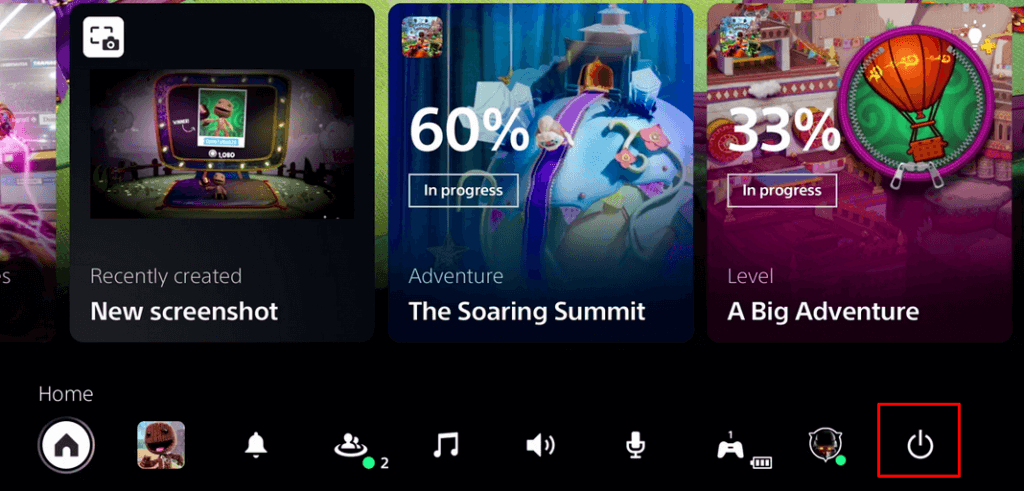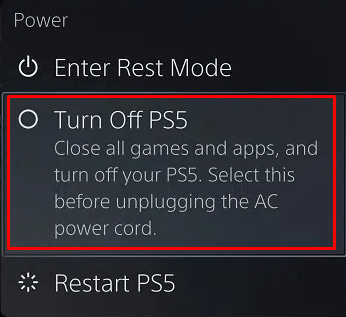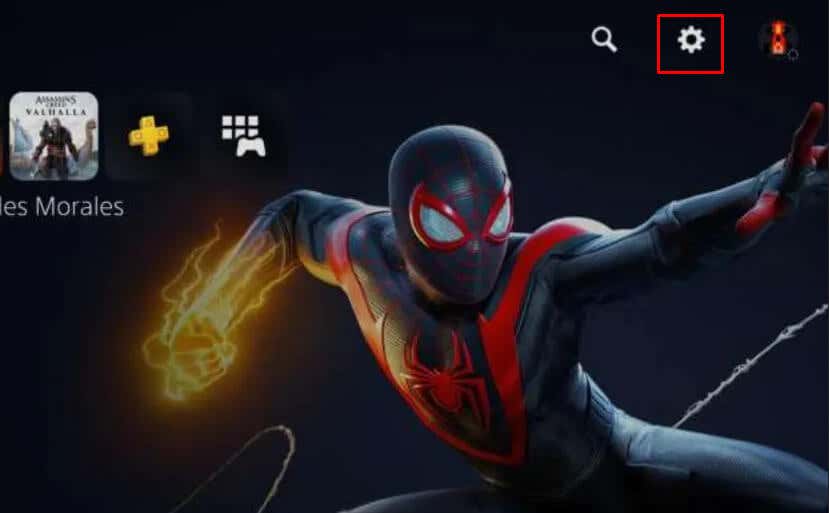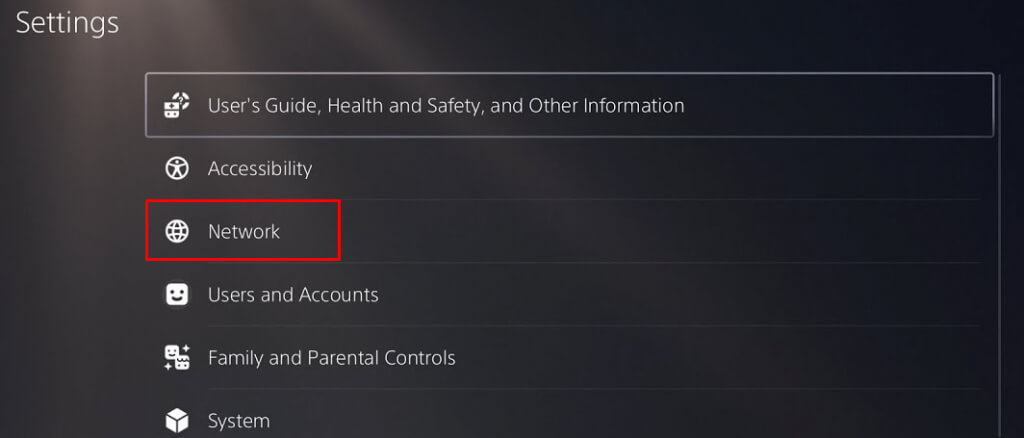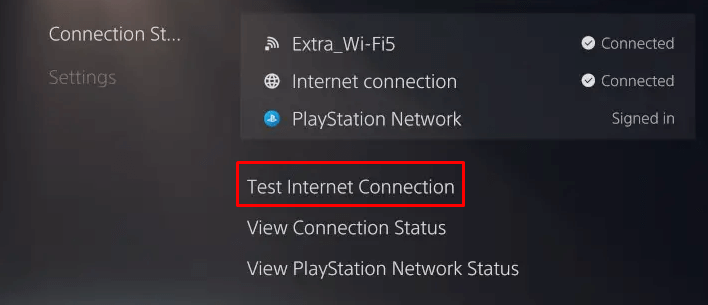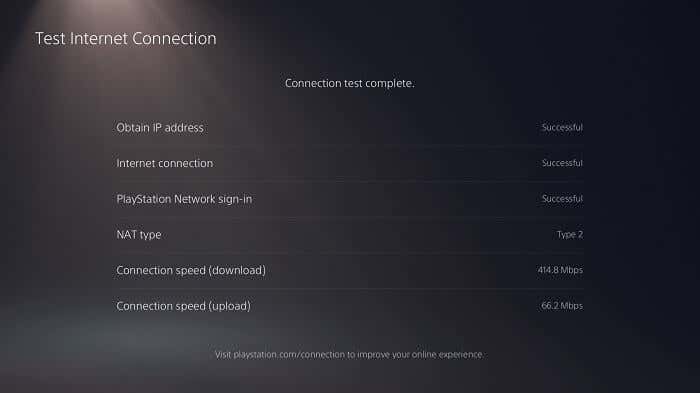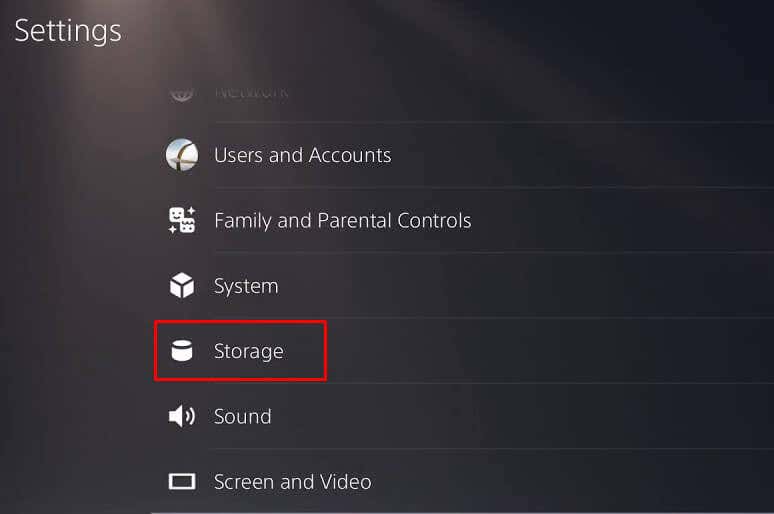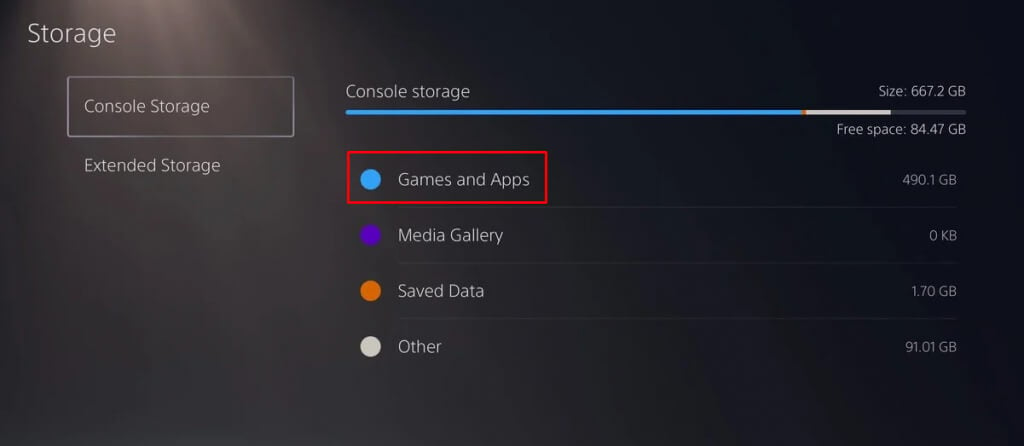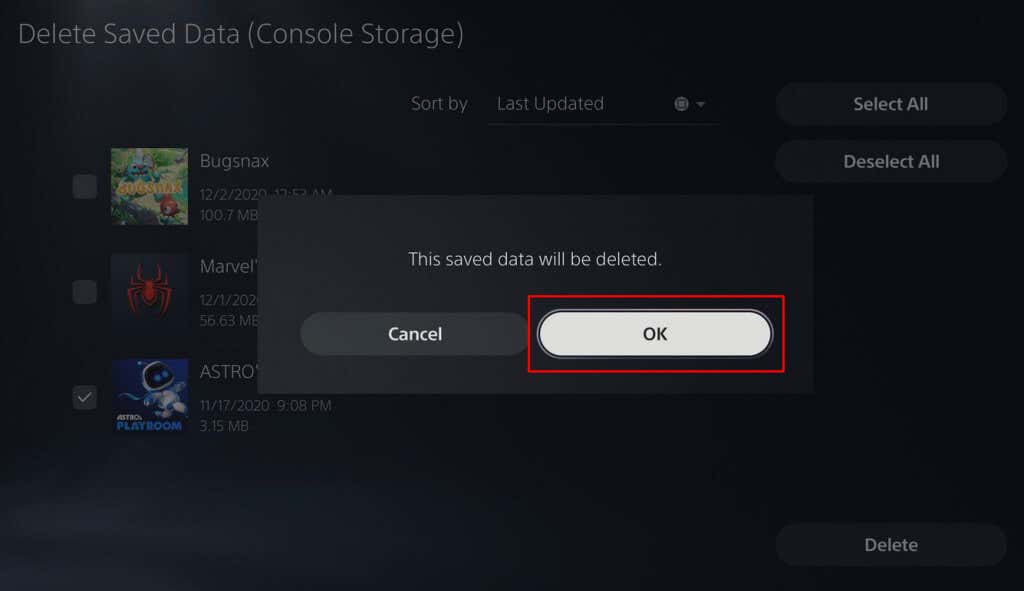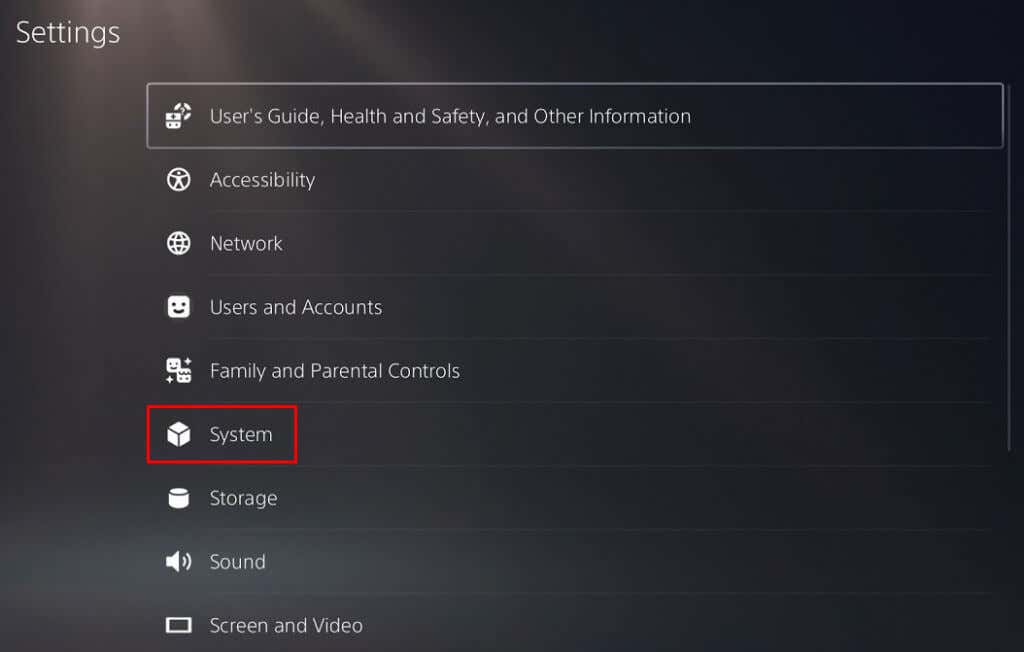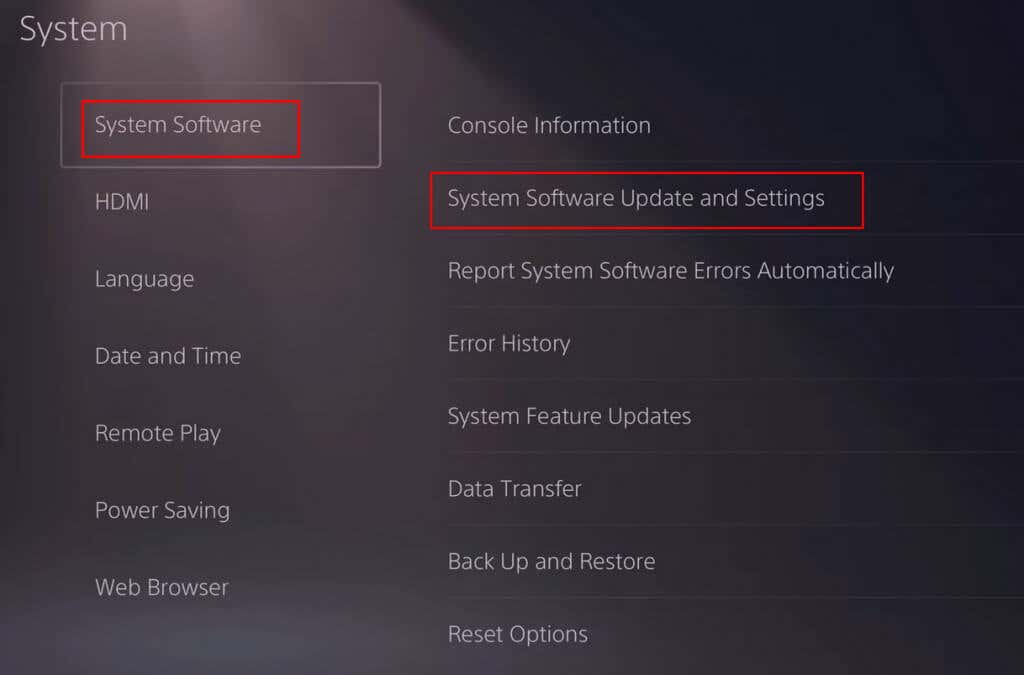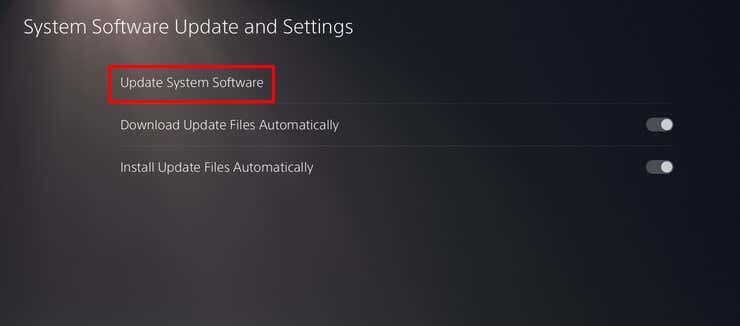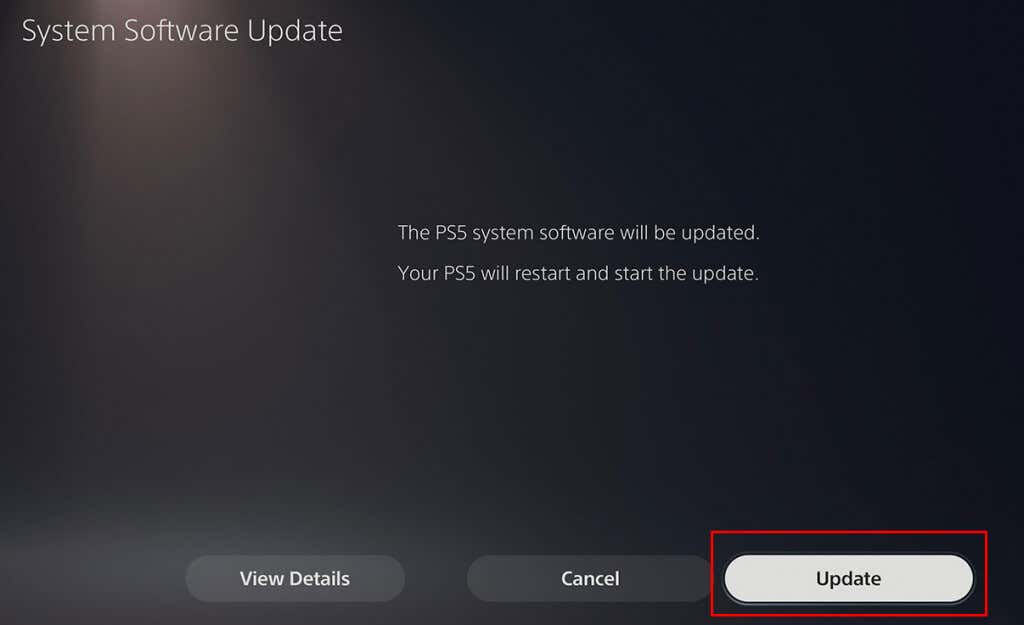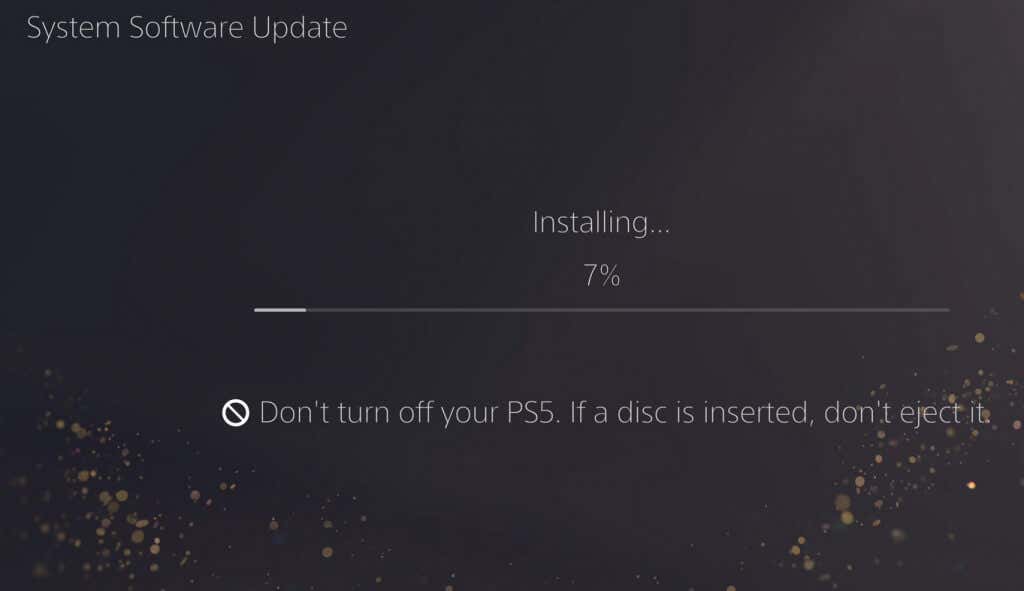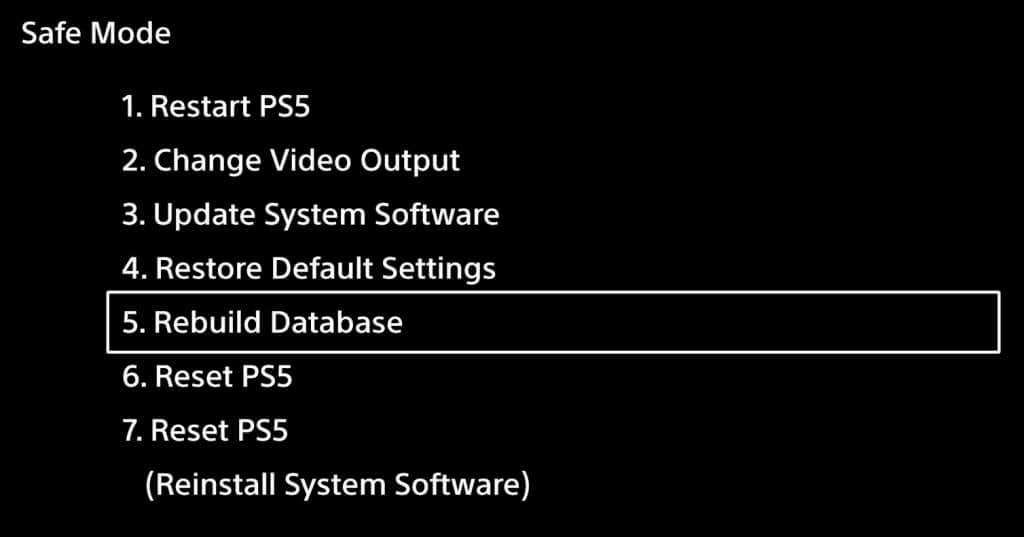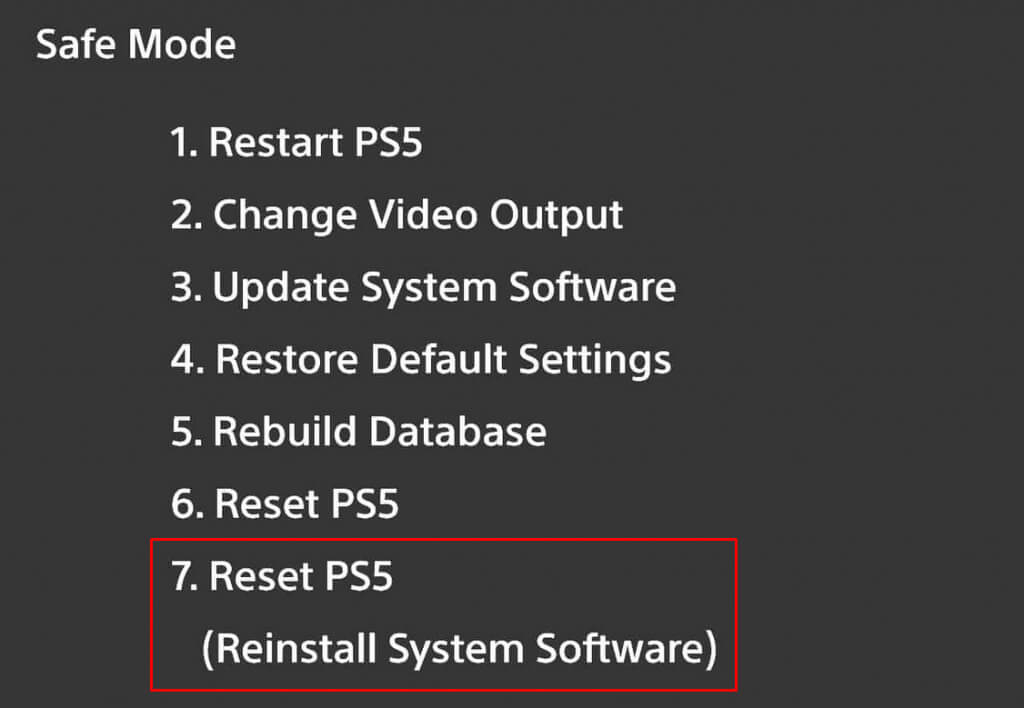Why Your PlayStation 5 Lags or Freezes
There are several reasons why your PS5 is having lag issues. Some are more common than others. We recommend you rule out the simple causes of lag before you move on to troubleshooting the more serious ones. Here are a few known issues that can cause lag, freezes, or a PS5 shutdown:
Poor internet connection. PSVR connection issues. Software issues. Overloaded network. Interference between the router and the console. The game is not optimized. Problems with internal hardware. Storage issues. Unstable power source.
Each of these possible causes is fixable, so let’s see what you can do to improve your gaming session.
1. Turn Your PS5 Off and On
Sometimes you can solve serious performance issues with the most straightforward solutions. Turning your PS5 off and then on again can improve how your device runs games. But the important part is to wait a few minutes before turning it on to reset your PS5 completely.
Turning off your console is a good habit. Unfortunately, some users don’t turn off their devices for long periods. Instead, they leave it in the rest mode. But to keep your gaming console healthy, you should fully shut down your PS5 regularly.
Here’s how to turn your PS5 off the right way and reset it:
Try playing a game now and see if it’s lagging.
2. Check All the Cables and Connectors
If you’re a PlayStation VR gamer, a reason why your PS5 might be lagging is the poor connection between the PS5 and the VR device. A data-sensitive device needs a good connection to work. Loose networking cables or a bad HDMI port can cause lag. So go ahead, and check all the connections between the console and its connected devices. Ensure all cables are plugged in properly and the HDMI port works. You can try using a different cable or port.
3. Check the Power Source
PS5 can lag or even freeze if it has an unstable power source. That’s why you’ll have to check everything related to the power connection, from the cable to the wall socket.
The power cable can be damaged, which may also cause your console to experience power surges. All defective power supply equipment must be changed.
4. Check the Internet Connection
A slow internet connection and DNS settings problems are the top reasons for lag. You need a good internet connection for the PS5 to run smoothly and give you the best possible online gaming experience. Test the internet connection with your PS5 console. You can also use your PC or a laptop to test your network’s download speeds through a website like Speedtest. Finally, you can restart your router or modem to fix the internet issues. Remember that wireless connections are prone to causing lag because they can get crowded. Instead of WiFi, try connecting with an ethernet cable.
5. Check the Air Vents
Your console could start performing poorly due to overheating. Constant lag might be one of the signs that this is the case. If your console is getting too hot, you should check the air vents. Air needs to circulate freely around your PS5 console. Don’t block the air vents by placing the console in a tight space or keeping different objects around it. You should also regularly clean the air vents of dust and other particles that might accumulate on them. Dust can gather enough to clog the ventilation system and cause the device to overheat.
6. Check the Internal Storage Drive
If the internal storage drive is full or nearly full, your PS5 might lag. This happens because the cache files have nowhere to be stored. They’ll end up in a queue, waiting to be saved on your device, and the result will be a system malfunction that manifests as lag or a freeze. That’s why you should occasionally ensure enough room on your PS5 internal storage drive. You should always have at least 10GB of free space. This’ll ensure the optimal performance of the console. Here’s how you can free up some space on the internal storage device:
7. Update All PS5 Applications and Software
Always keep your software updated to the latest version. Follow these steps to update the PS5 applications: Typically system updates are automatic. But if you have set it to manual, here’s how to do it: If you experience a failed download, restart your console and try again. If you experience multiple failed downloads, contact Sony PlayStation support.
8. Rebuild the Database
The database doesn’t only get clogged over time, but it also gets corrupted. This makes it inefficient and slow, and it can cause lag and screen freeze. If that happens to your PS5, you must rebuild the database.
Note that this process can take a long time, so be patient while your console scans the drive and creates a new database.
Follow these steps to rebuild the PS5 database:
9. Change Game Settings
If you’re experiencing lag only in certain games, the problem might be in the game itself and not with your PS5 console or network. Changing the in-game settings typically solves this issue. It’s important to play power-intensive games in the performance mode.
If you’re experiencing frame rate issues, select the higher FPS mode from the game’s settings. This should reduce the lag, although your graphics might look worse.
10. Factory Reset Your PS5
If nothing works, your only option might be to factory reset your PS5 console. Note that this is the last resort. Factory reset deletes everything on your device, and it’ll install a fresh copy of the PS5 software. This might be the only option if your PS5 lags due to system errors. To perform a factory reset: Wait for the process to be finished, and only then try playing your favorite game to see if you still experience lag issues. While fixing latency issues can sometimes be a challenge on the PS5, with a few smart troubleshooting steps like these, you’ll be able to enjoy a new online gaming session in no time.